
Entering Characters
Enter alphanumeric characters using the keyboard and numeric keys on the operation panel.
You can also enter characters using a commercial USB keyboard connected to the machine.
You can also enter characters using a commercial USB keyboard connected to the machine.
Entering Characters Using the Operation Panel (Touch Panel Model)
You can enter letters, numbers, and symbols using the operation panel.
The type of characters that you can enter may be limited depending on the item.
If the value input range is limited, the value that you can enter is displayed in parentheses ( ) next to the input field.
The type of characters that you can enter may be limited depending on the item.
If the value input range is limited, the value that you can enter is displayed in parentheses ( ) next to the input field.
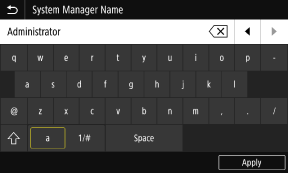
Changing the Character Type
Select [a] or [1/#] for the type of character to enter.
You cannot change the character type for items whose character type is limited.
You cannot change the character type for items whose character type is limited.
Entering Characters and Spaces
Tap the character or symbol to enter.
Press [ ] or [
] or [ ] to show characters that are not visible on the screen.
] to show characters that are not visible on the screen.
To enter uppercase characters, tap [ ].
].
To enter a space, tap [Space]. You can also enter a space by moving the cursor to the end of the characters and tapping [ ].
].
Press [
 ] or [
] or [ ] to show characters that are not visible on the screen.
] to show characters that are not visible on the screen. To enter uppercase characters, tap [
 ].
]. To enter a space, tap [Space]. You can also enter a space by moving the cursor to the end of the characters and tapping [
 ].
].Deleting Characters
Tap [ ] to delete one character.
] to delete one character.
Tap and hold [ ] to continuously delete characters.
] to continuously delete characters.
 ] to delete one character.
] to delete one character. Tap and hold [
 ] to continuously delete characters.
] to continuously delete characters.Moving the Cursor
Tap [ ] or [
] or [ ].
].
 ] or [
] or [ ].
].Entering Numbers Using the Numeric Keys
The numeric keys appear for items that only allow numbers.
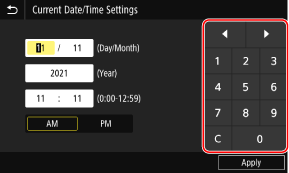
Tap the numbers on the numeric keys to enter a value.
To delete a number, tap [ ].
].
When [ ] and [
] and [ ] are displayed, you can tap these to move the cursor.
] are displayed, you can tap these to move the cursor.
To delete a number, tap [
 ].
]. When [
 ] and [
] and [ ] are displayed, you can tap these to move the cursor.
] are displayed, you can tap these to move the cursor. |
When [+] and [-] or a slider appears instead of the keyboard or numeric keys, tap or drag these to set the value. Set the value using the [+] and [-] buttons or the slider. |
Entering Characters Using the Operation Panel (Black and White LCD Model)
You can enter letters, numbers, and symbols using the operation panel.
The type of characters that you can enter may be limited depending on the item.
If the value input range is limited, the value that you can enter is displayed in parentheses ( ) on the screen.
The type of characters that you can enter may be limited depending on the item.
If the value input range is limited, the value that you can enter is displayed in parentheses ( ) on the screen.
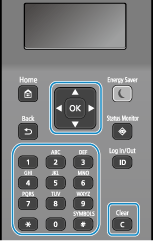
Changing the Character Type
Press  to change the character type in the order of uppercase letters (A), lowercase letters (a), and numbers (12).
to change the character type in the order of uppercase letters (A), lowercase letters (a), and numbers (12).
You can also press [Entry Mode]
 to select the character type.
to select the character type.
You cannot change the character type for items whose character type is limited.
 to change the character type in the order of uppercase letters (A), lowercase letters (a), and numbers (12).
to change the character type in the order of uppercase letters (A), lowercase letters (a), and numbers (12).You can also press [Entry Mode]

 to select the character type.
to select the character type.You cannot change the character type for items whose character type is limited.
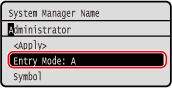
Entering Characters, Spaces, and Symbols
Enter characters and symbols using the numeric keys. The following are the usable keys and characters that can be entered:
You can enter a space by moving the cursor to the end of the characters and pressing .
.
When [Entry Mode] is set to [aA] and you press , symbols are displayed.
, symbols are displayed.
You can enter a space by moving the cursor to the end of the characters and pressing
 .
.When [Entry Mode] is set to [aA] and you press
 , symbols are displayed.
, symbols are displayed.Key | A | a | 12 |
 | @ . - _ / | 1 | |
 | ABC | abc | 2 |
 | DEF | def | 3 |
 | GHI | ghi | 4 |
 | JKL | jkl | 5 |
 | MNO | mno | 6 |
 | PQRS | pqrs | 7 |
 | TUV | tuv | 8 |
 | WXYZ | wxyz | 9 |
 | (Not available) | 0 | |
 | (space) -.*#!",;:^`_=/|'?$@%&+\~()[]{}<> | (Not available) | |
Deleting Characters
Press  to delete one character.
to delete one character.
 to delete one character.
to delete one character.Press and hold  to continuously delete characters.
to continuously delete characters.
 to continuously delete characters.
to continuously delete characters.Moving the Cursor
Press  or
or  .
.
 or
or  .
.Entering Numbers
Press  or
or  . You can also use the numeric keys to enter numbers when
. You can also use the numeric keys to enter numbers when  is displayed on the screen.
is displayed on the screen.
 or
or  . You can also use the numeric keys to enter numbers when
. You can also use the numeric keys to enter numbers when  is displayed on the screen.
is displayed on the screen.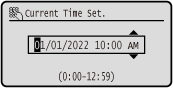
 |
Entering Characters Using a USB Keyboard
You can enter characters in the same way as a computer by connecting a commercial USB keyboard to the USB port on the front or back of the machine. Front Side/Rear Side
* You can still enter characters using the operation panel when a USB keyboard is connected to the machine.
* You can still enter characters using the operation panel when a USB keyboard is connected to the machine.
The connected USB keyboard can be disconnected from the machine at anytime. You do not need to cancel the connection first.
 |
[Backspace], [Home], [End], and other keys may not be usable. Pressing an unusable key does not enter a character. Depending on the display language, some characters may not be entered correctly. Depending on the type of USB keyboard, it may not operate properly. |
 |
You can specify the USB keyboard layout (US layout or UK layout). [English Keyboard Layout] |