Managing Device Groups
This section describes the method for creating device groups and editing created device groups.
Creating Device Groups
1.
Select the [Devices] menu > [Device Groups].
2.
Click [Create] on the [Device Groups] page.
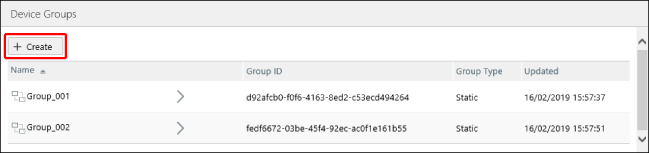
3.
On the [Create Device Group] page, select the group type in [Group Type].
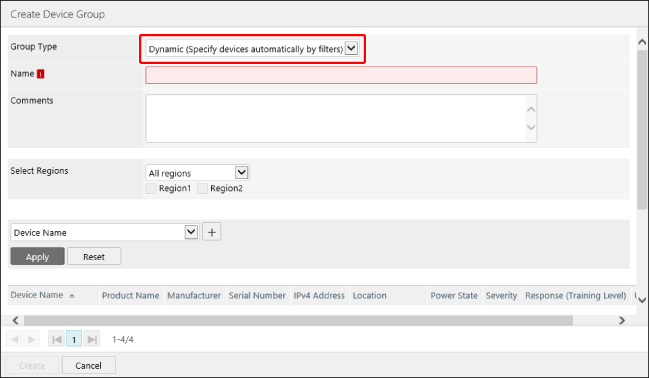
[Static (Specify devices manually)] | Select individual devices to add to the group. A maximum of 5,000 devices can be registered to a group. |
[Dynamic (Specify devices automatically by filters)] | Automatically adds devices that match the conditions specified with the filter to the group. New devices that are added after creating the group are also added to the group if they meet the conditions. |
NOTE |
The group type cannot be changed after creating a device group. |
4.
Enter the group name and hierarchy information.
The information to enter differs according to the [Display Settings] and [Delimiter Character] set on the following screen.
[System] menu > [Preferences] > [Device Group Settings]
When [Display Settings] is set to [Use tree view] for the device group
To create a group at the second level or below, select the name of the group that the group to create will belong to in [Parent Group Name].
Enter the group name in [Name].
The character specified as the level separator character cannot be included in names.
When [Display Settings] is set to [Use list view] for the device group (when [Parent Group Name] is not displayed)
Enter the group name in [Name].
Multiple levels can be created at the same time. However, when a hierarchy is created with this method, devices can only be assigned to the last level. Devices cannot be assigned to higher levels.
Example:
When ":" is set as the level separator character, you can use the following format to create three levels even without creating the 1st level and 2nd level in advance.
<1st level name>:<2nd level name>:<3rd level name>
When [Display Settings] is switched to [Use tree view] after creating levels via this method, the levels are separated at the separator character and displayed in the tree view.
5.
Enter a comment in [Comments], as required.
6.
In [Select Regions], select the regions to set for the device group.
For [Selected regions only], select the regions to set. Multiple regions can be set for a device group.
NOTE |
[Select Regions] is displayed when regions are set. For details, see the following. |
7.
Specify the devices to add to the group.
When [Static (Specify devices manually)] is selected for [Group Type]
Select the devices to add in the list, and click [Create].
A group that contains the selected devices is created.
When [Dynamic (Specify devices automatically by filters)] is selected for [Group Type]
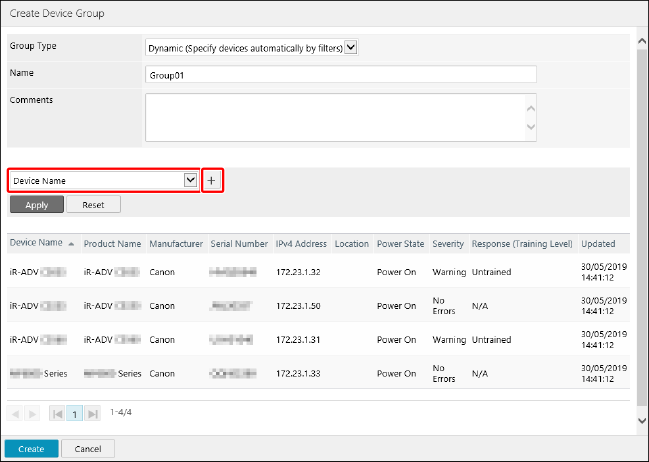
Set the filter conditions, and click [Create].
A group that contains the devices that meet the filter conditions is created.
For details on filter settings, see the following.
Editing/Deleting Device Groups
1.
Select the [Devices] menu > [Device Groups].
2.
On the [Device Groups] page, select the name of the target device group in [Name] in the list.
3.
Perform the required operations on the [Create Device Group] page.
NOTE |
The group type cannot be changed after creating a device group. To change it, create the device group again. The ID displayed in [Group ID] is the ID used for management with this software. It cannot be changed. |