[Paper Output]
[Finishing]
[Off], [Collate], [Group]*, [Rotate+Collate], [Rotate+Group], [Offset+Collate], [Offset+Group], [Staple+Collate], [Staple + Group], [Eco(Stpl-Fr) + Collate], [Eco (Stpl-Fr) + Group]
Copies to Offset (Offset+Collate):
1 to 9999; 1*
Staple Position (Staple+Collate and Staple + Group):
Corner (Upper-L), Double (Top), Corner (Upper-R), Double (Right), Corner (Lower-R), Double (Bottom), Corner (Lower-L), and Double (Left)
Staple Position (Eco(Stpl-Fr) + Collate and Eco (Stpl-Fr) + Group):
Corner (Upper-L), Corner (Upper-R), Corner (Lower-R), and Corner (Lower-L).
Corner (Upper-L), Corner (Upper-R), Corner (Lower-R), and Corner (Lower-L).
[Off]
This setting prints all copies of the same page before printing the next page.
[Collate]
This setting prints all pages of each copy before printing the next copy.
[Group]
This setting prints all copies of the same page before printing the next page.
[Rotate+Collate]
This setting prints all pages of each copy (collating), and rotates every other complete copy 90 degrees to indicate where each copy starts.
[Rotate+Group]
This setting prints all copies of the same page before printing the next page. It rotates every other complete set of pages to indicate where each new set starts.
[Offset+Collate]
This setting prints all pages of each copy (collating). It offsets every other complete copy by the number specified with this setting to indicate where each copy starts.
[Offset+Group]
This setting prints all copies of the same page before printing the next page. It offsets every other complete set of pages to indicate where each new set starts.
[Staple+Collate]
This setting prints all pages of each copy (collating), and prepares them for stapling according to the option selected for [Staple+Collate].
[Staple + Group]
This setting prints all copies of the same page before printing the next page, and prepares them for stapling according to the option selected for [Staple + Group].
[Eco(Stpl-Fr) + Collate]
This setting prints all pages of each copy (collating), and prepares them for binding without staples.
[Eco (Stpl-Fr) + Group]
This setting prints all copies of the same page before printing the next page, and prepares them for binding without staples.
Examples of each Finishing option when printing three copies of a three page document:
Off | Collate | Group |
 |  |  |
Rotate+Collate | Rotate+Group | |
 |  | |
Offset+Collate | Offset+Group | |
 |  | |
Staple+Collate, Eco(Stpl-Fr) + Collate | Staple + Group, Eco (Stpl-Fr) + Group | |
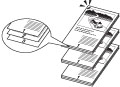 |  |
IMPORTANT |
A large print job may be automatically canceled by the machine. |
NOTE |
When you are stapling paper in landscape orientation, the image orientation and the staple position may not match. |
[Punch]
[Punch]: [On], [Off]*
[Punch Position]: [Left]*, [Right], [Top], [Bottom]
[Punch Type]: [Finisher (2 Hole)], [Finisher (3 Hole)], [Finisher (4 Hole)], [Puncher Unit]
This setting enables you to specify the desired paper position for holes to be punched for binding.
NOTE |
This function is available for selection if the puncher unit is attached to the finisher. The available paper sizes for hole punching vary according to the puncher that is attached. (See "User's Guide.") Make sure to select compatible settings when using Staple and Punch simultaneously. If conflicting settings are selected, such as the staple setting for the right side of the paper and the punch setting for the left, the machine will use neither Staple nor Punch. |
[Fold]
Fold | [On] [Off]* |
Fold Type | [C-Fold]*, [Z-Fold], [Half Fold], [Double Parallel], [Accordion Z-Fold], [Saddle Fold], [Saddle C-Fold] |
Saddle Fold Sheet Together | When the Booklet Finisher is attached: 1 to n* sheets |
*The number of sheets may vary according to the paper thickness.
This setting enables you to specify whether to use the fold function on printed sheets.
Fold
[On] | Performs folding. |
[Off] | Does not perform folding. |
Fold Type
[C-Fold]
This menu option is only available if the Document Insertion / Folding Unit that supports [C-Fold] is attached.
This setting enables you to specify whether the printouts should be C-folded.
This is a handy function for folding printouts to be inserted in an envelope.
This is a handy function for folding printouts to be inserted in an envelope.
NOTE |
C-folded paper might be wrinkled depending on the type of paper and the operating environment. You cannot use this function in combination with the following functions or operations. Booklet Saddle Stitch Transparency Interleaving [Staple+Collate] or [Staple + Group] during Finishing Punch Creep Correction Cover, Sheet Insertion, Job Separator, Tab Paper Under normal conditions, the print surface when C-Folding is the front, however, by selecting [Face Up] in 'Face Up/Down', you can C-Fold with the print surface on the back (inside). When performing two-sided printing, the paper is C-Folded with both the front and back sides printed. You can adjust the width to fold paper with [Adjust C-Fold Position]. You should specify a value for this setting to adjust the folding width of C-folded paper to match the size needed to fit in an envelope, or to adjust the positioning of an image on C-folded paper to be visible through a window envelope. For details on this setting, See "User's Guide." |
[Z-Fold]
This menu option is only available if the Document Insertion / Folding Unit that supports [Z-Fold] is attached.
This setting enables you to specify whether the printouts should be Z-folded.
IMPORTANT |
Paper with a Z-fold may be wrinkled depending on the type of paper and the environment used. You cannot use this setting in combination with 'Booklet' or 'Saddle Stitch'. |
NOTE |
You can adjust the width to fold paper with [Adjust Z-Fold Position] in Adjustment/Cleaning settings (from the Additional Functions screen). For details on this setting, see "User's Guide." |
[Half Fold]
This menu option is only available if the Paper Folding Unit that supports [Half Fold] is attached.
This setting enables you to specify whether each individual printout should be Half Fold.
[Double Parallel]
This menu option is only available if the Paper Folding Unit that supports [Double Parallel] is attached.
This setting enables you to specify whether the printouts should be Double Parallel.
[Accordion Z-Fold]
This menu option is only available if the Paper Folding Unit that supports [Accordion Z-Fold] is attached.
This setting enables you to specify whether the printouts should be Accordion Z-Fold.
[Saddle Fold]
This menu option is only available if the Booklet Finisher, Staple Finisher that supports [Saddle Fold] is attached.
This setting enables you to specify whether to saddle fold multiple sheets together.
NOTE |
You can adjust the paper folding position in [Adjust Fold Position] in [Adjustment/Maintenance] (Settings/Registration). For more information, see the "User's Guide." |
[Saddle C-Fold]
This menu option is only available if the Booklet Finisher that supports [Saddle C-Fold] is attached.
This setting enables you to specify whether to C-fold multiple sheets together.
NOTE |
You can adjust the paper folding position in [Adjust C-Fold Position] in [Adjustment/Maintenance] (Settings/Registration). For more information, see the "User's Guide." |
[Saddle Fold Sheet Together]
This menu option is only available if the Booklet Finisher that supports [Saddle Fold] is attached.
This setting enables you to specify the number of sheets to fold together.
[Saddle C-Fold Sheets Together]
This menu option is only available if the Booklet Finisher that supports [Saddle C-Fold] is attached.
This setting enables you to specify the number of sheets to fold together.
[Face Up/Down]
[Face Down]*, [Face Up]
*This setting is available only if the optional Staple Finisher/Booklet Finisher is attached to the machine.
It enables you to specify whether printed sheets are output face up or face down.
[Face Down]
Printed sheets are always output face down.
[Face Up]
Printed sheets are always output face up.