Updating the Firmware
 | New firmware is periodically released to add new functions or resolve issues with existing functions. If new firmware is available, follow the procedure below to update it on the machine. Administrator privileges are required in order to update the firmware. |
 |
Do not perform the following operations while updating the firmware. Doing so may cause a critical error. Turn OFF the main power Remove the LAN cable Perform communication (such as printing) with the machine from another computer or application*1 Configure the sleep settings of your computer*2 *1 When updating the firmware in a network environment, ensure that other users do not perform operations such as printing. *2 The firmware may not be updated correctly if the computer enters the sleep mode. |
 |
Preparing to update the firmwareDownload the latest firmware from the Canon website (https://global.canon/). Back up the machine data and settings in case the firmware update is not performed properly. Note regarding the update processThe machine restarts several times. The update process is interrupted if jobs remain. The screen switches several times during the update process. It may take some time for the screen to switch, but do not close the browser until the update process is complete. |
Checking the Firmware Version
Check the firmware version of the machine before updating the firmware and after updating the firmware.
1
Start the Remote UI. Starting the Remote UI
2
Click [Status Monitor/Cancel] on the portal page. Remote UI Screen
3
Click [Device Information].
4
Check the version shown in [Controller] in [Version Information].
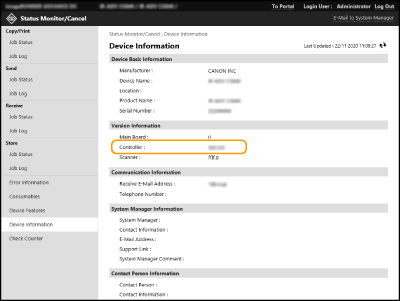
Running the Firmware Update
1
Start the Remote UI. Starting the Remote UI
2
Click [Settings/Registration] on the portal page. Remote UI Screen
3
Click [License/Other]  [Register/Update Software].
[Register/Update Software].
 [Register/Update Software].
[Register/Update Software].4
Click [Manual Update].
5
Click [Browse...], select the firmware update to use, and click [Next].
6
Click [Yes].
When the [The firmware is updated. Restart the device.] message appears, turn the machine OFF and back ON. Turning OFF/Restarting the Machine