
Utilizing Personalization
Have you ever experienced the following?
Frequently configuring the same combination of settings
The machine has a personalization function that enables settings to be registered for each login user by using personal authentication management. For example, the initial screen after logging in can be set to the Access Stored Files Basic Features screen.
The customized settings can also be synchronized with other Canon machines on the same network and used on any machine.
The personalization function helps to improve operability and security, and reduce costs.
The customized settings can also be synchronized with other Canon machines on the same network and used on any machine.
The personalization function helps to improve operability and security, and reduce costs.
 |
The user must be in a position to use the personal authentication function in order to use personalization. For information on personal authentication, contact your device administrator. Managing Users The settings that were personalized for each user can be synchronized with other Canon machines on the same network and used on all synchronized machines. Synchronizing Settings for Multiple Canon Multifunction Printers For details on the settings that can be personalized, see List of Items That Can Be Personalized. |
Screen Personalization
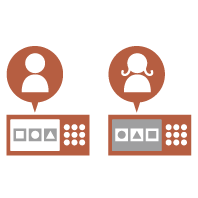 | 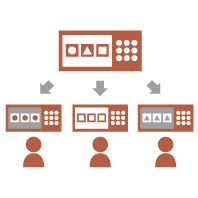 | 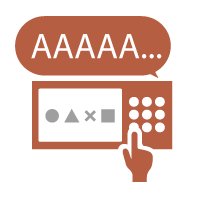 | ||
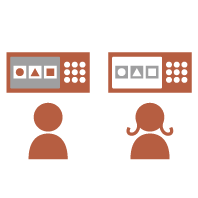 | ||||
Setting Personalization
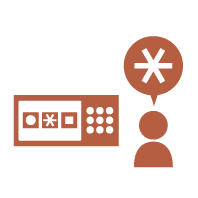 | 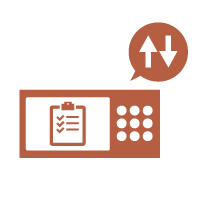 | 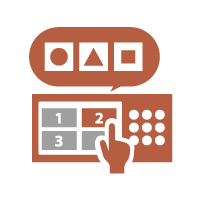 | ||
Screen Personalization
Changing the Display Language for Each User (Switch Language/Keyboard)
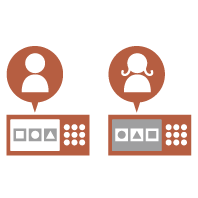 | The language of the screen can be changed to the liking of each login user. For example, the machine can display the screen in English for a certain user, and then switch the display language to French when another user logs in. The keyboard layout of the touch panel display can also be changed. |
Displaying a Frequently Used Screen as the Initial Screen (Default Screen after Startup/Restoration / Default Screen (Status Monitor))
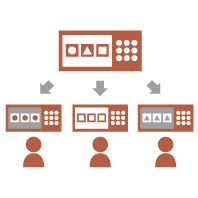 | The screen displayed after logging in and after the machine returns from sleep mode can be set. For example, the destination selection screen for <Access Stored Files>, and the <Status Monitor> screen for checking the job status can be set as the initial screen. A frequently used job status/log screen can be registered as the default screen displayed when <Status Monitor> is pressed. |
Preventing Repeated Entry of the Same Character (Key Repetition Settings)
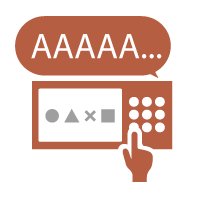 | This setting enables you to adjust the time until entry of the same character is repeated. For example, if you press and hold the <a> key for a certain period of time, the letter "a" begins to be entered repeatedly. This can be prevented for people who want to work slowly, by adjusting the response speed of the touch panel display. |
Improving the Screen Visibility (Reversed Display (Color) / Enable Screen Magnification)
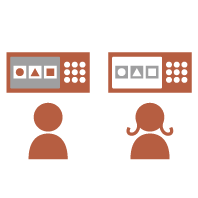 | The screen can be enlarged or displayed with reversed colors. For example, the screen colors can be reversed to make it easier to read for users that have trouble with the default colors. Some screens can also be enlarged or reduced by pinching out or pinching in with two fingers. |
Setting Personalization
Specifying Frequently Used Settings as the Default Settings (Change Default Settings)
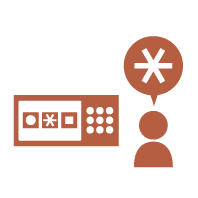 | Frequently used settings can be set by default to eliminate the need to specify it every time the user operates the machine. <Change Default Settings> (Access Stored Files) |
Making the Job List Easy to See (Sorting the Job List)
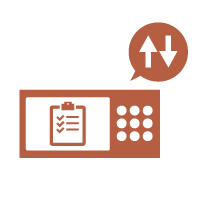 | The job list can be sorted using the order of names, dates, etc., to make it easier to find the desired job or document. The sorting order is retained for the next time the user logs in. |
Enabling Multiple Settings to Be Set with a Single Button (<Personal>/<Shared>)
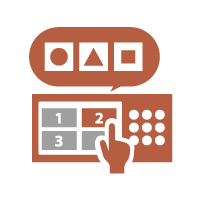 | <Personal> buttons and <Shared> buttons can be used to eliminate the need to set the same combination of settings separately. By registering the settings in a <Shared> button, they can be conveniently used by other users. |