Selecting Print Paper
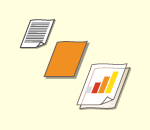 | If you want to print on custom size originals, you need to select paper manually. |
1
Press <Access Stored Files>. <Home> Screen
2
Select a mail box, select a file you want to print and press <Print>.
3
Press <Change Print Settings> and <Select Paper>.
4
Select paper and press <OK>.
Pressing <Details> enables you to confirm detailed information of the paper selected.
 |
When the screen to select the size of the original is displayedIf <Paper Source Auto Selection> is set to <Off> for a particular paper source, you cannot print on paper loaded in that paper source when <Select Paper> is set to <Auto>. <Paper Source Auto Selection> Also, even if <Paper Source Auto Selection> is set to <On> for a paper source, depending on the paper type, automatic paper selection may not be performed. To use paper loaded in a paper drawer for which automatic paper selection cannot be performed, manually specify the paper drawer. |
 |
Be sure to correctly set the paper type. If the type of paper is not set correctly, it may adversely affect image quality. Moreover, the fixing unit may become dirty, or the paper could jam, and a service repair may be needed. Take care when printing an original with an image that extends all the way to the edges. If you print on the same size paper, the periphery of the original image may be cut off slightly on the printout. For more information on how much may be cut off, see Hardware Specifications. |