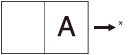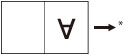Perfect Binding
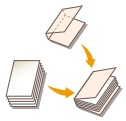 | Printouts are glued together to make a booklet. |

The following paper sizes are recommended for the cover page and the main document when using the Perfect Binding mode.
Finishing Size | Main Document Size | Cover Page Size |
COM (178 mm x 229 mm) | LTR (216 mm x 279 mm) | 11" x 17" (279 mm x 432 mm) |
B5 (182 mm x 257 mm) | A4 (210 mm x 297 mm) | A3 (297 mm x 420 mm) |
A4 (210 mm x 297 mm) | 226 mm x 310 mm | SRA3 (320 mm x 450 mm) |
LTR (216 mm x 279 mm) | 9" x 12" (229 mm x 305 mm) | 13" x 19" (330 mm x 482 mm) |
The table below shows the available finishing size according to the trimming setting.
Trimming Setting | X (Horizontal) | Y (Vertical) | |
Do Not Trim | 7 1/8" to 8 1/2" (182.0 mm to 216.0 mm) | 10 1/8" to 11 3/4" (257.0 mm to 297.0 mm) | |
Specify by Finishing Size | Vertical Trim | 5 1/2" to 8 1/2" (138.0 mm to 216.0 mm) | 10 1/8" to 11 3/4" (257.0 mm to 297.0 mm) |
3-Way Trim | 5 1/2" to 8 1/2" (138.0 mm to 216.0 mm) | 8" to 11 3/4" (203.0 mm to 297.0 mm) | |
Specify by Trim Width | Vertical Trim | 1/4" to 2" (6.5 mm to 49.5 mm) | - |
3-Way Trim | 1/4" to 2" (6.5 mm to 49.5 mm) | 1/4" to 1 5/8" (6.5 mm to 39.5 mm) | |
The number of sheets that can be bound differs according to the type of paper used for the main document. A job is canceled if you use a number of sheets other than below. These numbers may differ according to the paper you are using.
Paper | Maximum Number of Sheets | Minimum Number of Sheets |
16 lb bond (60 g/m2 to 63 g/m2) | 200 | 30 |
17 lb bond to 20 lb bond (64 g/m2 to 79 g/m2) | 200 | 10 |
20 lb bond to 28 lb bond (80 g/m2 to 105 g/m2) | 150 | 10 |
29 lb bond to 60 lb cover (106 g/m2 to 163 g/m2) | 10 (as sheet insertions) | |
The available basis weight for the cover page differs, depending on the paper source. Use the paper shown in the table below.
Paper Source | Basis Weight |
Main Unit | 24 lb bond to 110 lb cover (90 g/m2 to 300 g/m2) |
Document Insertion Unit-R | 24 lb bond to 110 lb cover (90 g/m2 to 300 g/m2) |
The table below shows the custom paper sizes that you can specify for the main document and the cover page. If you enter a value outside the setting range, a message prompting you to enter an appropriate value appears on the screen.
Main Document
Trimming Setting | X (Horizontal) | Y (Vertical) | |
Do Not Trim | Width of the Finishing Size (7 1/8" to 8 1/2" (182.0 mm to 216.0 mm)) | Width of the Finishing Size (10 1/8" to 11 3/4" (257.0 mm to 297.0 mm)) | |
Specify by Finishing Size | Vertical Trim | Width of the Finishing Size + 1/4" to 2" (6.5 mm to 49.5 mm) (7 1/8" to 9" (182.0 mm to 228.6 mm)) | Width of the Finishing Size (10 1/8" to 11 3/4" (257.0 mm to 297.0 mm)) |
Specify by Trim Width | |||
Specify by Finishing Size | 3-Way Trim | Width of the Finishing Size + 1/4" to 2" (6.5 mm to 49.5 mm) (7 1/8" to 9" (182.0 mm to 228.6 mm)) | Width of the Finishing Size + 1/2" to 3 1/8" (13.0 mm to 79.0 mm) (10 1/8" to 12 5/8" (257 mm to 320.0 mm)) |
Specify by Trim Width | |||
Cover Page
Trimming Setting | X (Horizontal) | Y (Vertical) | |
Do Not Trim | 14 3/8" (364.0 mm) to Twice the Size of the Main Document + 1 1/4" (30.5 mm) (14 3/8" to 18 1/4" (364.0 mm to 462.5 mm)) | Width of the Finishing Size (10 1/8" to 11 3/4" (257.0 mm to 297.0 mm)) | |
Specify by Finishing Size | Vertical Trim | 14 3/8" (364.0 mm) to Twice the Size of the Main Document + 1 1/4" (30.5 mm) (14 3/8" to 19 1/4" (364.0 mm to 487.7 mm)) | Width of the Finishing Size (10 1/8" to 11 3/4" (257.0 mm to 297.0 mm)) |
Specify by Trim Width | |||
Specify by Finishing Size | 3-Way Trim | 14 3/8" (364.0 mm) to Twice the Size of the Main Document + 1 1/4" (30.5 mm) (14 3/8" to 19 1/4" (364.0 mm to 487.7 mm)) | Width of the Finishing Size + 1/2" to 3 1/8" (13.0 mm to 79.0 mm) (10 1/8" to 13" (257.0 mm to 330.2 mm)) |
Specify by Trim Width | |||
 |
The Perfect Binding mode can be set only if the "Perfect Binder-F" is attached. If the thickness of a booklet bound using the Perfect Binding mode exceeds 1" (25 mm), a paper jam may occur. Be sure to correctly set the paper type. When printing on special types of paper, such as heavy paper, be sure to correctly set the paper type, especially if you are using heavy paper. If the type of paper is not set correctly, it could adversely affect the quality of the image. Moreover, the fixing unit may become dirty and require a service repair, or the paper could jam. Before performing perfect binding, we recommend you to check the curl state of a using paper type. You need to print out the main document and a cover to the finisher or stacker, and check that curl is within the following specified value. 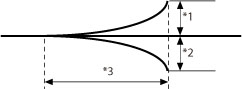 *1 Height of Curl: Less than +1/8" (3 mm) *2 Height of Curl: Less than -1/8" (3 mm) *3 Length of Curl: More than 5/8" (15 mm) If you use the paper type that curls easily exceeding the specified value for perfect binding, the following problems may occur: The finishing size of output is different from the specified one. Paper jam occurs. Error occurs. Binding quality deteriorates. (For example, glue is not applied correctly, and sheets come off.) |
 |
The stacking limit of the optional "Perfect Binder-F" is 1000 sheets, or 5" (127 mm) in height of paper stack. If the paper stack exceeds the limit, printing stops temporarily. Printing resumes when the output in the stacker is removed. If, however, the "Perfect Binder Continuous Kit-B" is attached, the output in the stacker is automatically ejected. Gluing becomes possible about 440 seconds after the internal heater of the optional "Perfect Binder-F" is turned on. |
1
Press <Access Stored Files>. <Home> Screen
2
Select a mail box, select a file you want to print and press <Print>.
3
Press <Change Print Settings> and <Options>.
4
Press <Change Print Settings> and <Perfect Binding>.
5
Select the paper to use for the cover page and the main document.
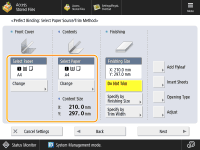
Press <Change> for <Select Paper>  select the paper to use
select the paper to use  press <OK>.
press <OK>.
 select the paper to use
select the paper to use  press <OK>.
press <OK>.
If you are using paper from 20 lb bond to 28 lb bond (80 g/m2 to 105 g/m2) for the main document and the output is more than 150 sheets, the booklet may not be made because of its thickness. In this case, a paper jam may occur. Reduce the number of pages in the main document.
Be sure to correctly set the paper type. If the type of paper is not set correctly, the job may be canceled.
Be sure to correctly set the finishing size. If the size of the cover matches either of the following conditions, a paper jam may occur.
Trimmed: Trimming width of the fore edge of the cover is more than 2" (50 mm).
Not Trimmed: Length of the finishing size exceeds the width of the stacker (about 11 3/4" (297 mm)), or the depth of the finishing size exceeds the height of the stacker (about 8 3/4" (221 mm)).
6
Set finishing size.
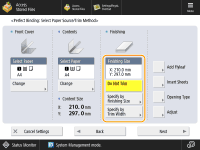
If you do not want to trim the edge of the booklet, select <Do Not Trim>.
If you want to trim the edge of the booklet by specifying the finishing size, press <Specify by Finishing Size>  select <Vertical Trim> or <3-Way Trim> then input the desired finishing size
select <Vertical Trim> or <3-Way Trim> then input the desired finishing size  press <OK>.
press <OK>.
 select <Vertical Trim> or <3-Way Trim> then input the desired finishing size
select <Vertical Trim> or <3-Way Trim> then input the desired finishing size  press <OK>.
press <OK>.If you want to trim the edge of the booklet by specifying the trim width, press <Specify by Trim Width>  select <Vertical Trim> or <3-Way Trim> then input the desired trim width
select <Vertical Trim> or <3-Way Trim> then input the desired trim width  press <OK>.
press <OK>.
 select <Vertical Trim> or <3-Way Trim> then input the desired trim width
select <Vertical Trim> or <3-Way Trim> then input the desired trim width  press <OK>.
press <OK>.
If you want to register and edit the configured finishing size, press <Reg.>.
7
Specify the perfect binding print settings.
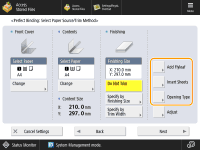
Adding Flyleaves:
1 | Press <Add Flyleaf>. |
2 | Select the copy settings in <Front Flyleaf> and <Back Flyleaf>  press <OK>. press <OK>.Press <Leave Blank> if you do not want to copy on the flyleaf. If you feed paper for the flyleaf from the "Document Insertion Unit-R," select <Leave Blank>. To set the paper for the flyleaf, press <Change> for <Select Paper>  select the paper source select the paper source  press <OK>. press <OK>. |

You must select the same paper size for the flyleaf as that used for the main document.
If you load preprinted paper to use as the flyleaf into the document insertion unit, you must load the paper face up.
Inserting Sheets:
1 | Press <Insert Sheets>. |
2 | Select the type of sheet insertions  press <Add>. press <Add>. |
3 | Specify the detailed settings for the sheet insertions  press <OK>. press <OK>.To select the paper for the sheet insertions, press <Change> for <Select Paper>  select the paper source select the paper source  press <OK>. press <OK>. If you set a different paper size for the front flyleaf, back flyleaf, or insert sheets, the paper sizes for the other features are automatically changed to the new paper size. However, changing the paper source for a feature to a source with the same paper size does not change the settings for the other features. Before feeding paper from the "Document Insertion Unit-R," load paper into the "Document Insertion Unit-R" and specify the paper size.  You can insert a total of up to 100 sheet insertions. |
4 | Press <OK>. |
Selecting the Finishing Format:
1 | Press <Opening Type>  select the finishing format select the finishing format  press <OK>. press <OK>.
 To place paper for the cover page in the optional "Document Insertion Unit-R," load the paper as shown in the illustration below:
* Feeding Direction to the Sheet Inserter For instructions on loading paper into the "Document Insertion Unit-R," see Loading Paper into the Document Insertion Unit-R. |
8
Press <Adjust>  select the item to adjust.
select the item to adjust.
 select the item to adjust.
select the item to adjust.If you do not want to specify the detailed settings, proceed to step 9.
Adjusting the Image Location of the Main Document:
1 | Press <Content Image Position>. | ||||||
2 | Press <-> or <+> to shift the image for the main document vertically  <OK>. <OK>. If you enter a value other than 0, you can switch between the positive and negative adjustment amount by pressing <±>.
| ||||||
3 | Press <Close>. |
Adjusting the Trim Angle:
1 | Press <Trim Angle>. | ||||||
2 | Press <-> or <+> to adjust the trim angle  <OK>. <OK>. If you enter a value other than 0, you can switch between the positive and negative adjustment amount by pressing <±>.
| ||||||
3 | Press <Close>. |
Adjusting the Image Location of the Cover Page:
1 | Press <Cover Image Position>. | ||||||
2 | Press <-> or <+> to shift the image on the cover page  <OK>. <OK>. If you enter a value other than 0, you can switch between the positive and negative adjustment amount by pressing <±>.
| ||||||
3 | Press <Close>. |
Adjusting the Trim Location:
1 | Press <Trim Position>. | ||||||
2 | Press <-> or <+> to shift the trim location  <OK>. <OK>. If you enter a value other than 0, you can switch between the positive and negative adjustment amount by pressing <±>.
If the amount of the trimming is between 1/4" to 2" (6.0 mm to 50.0 mm), each setting can be applied. | ||||||
3 | Press <Close>. |
Adjusting slightly the Finishing Size:
1 | Press <Fine Adjust Finishing Size>. | ||||||
2 | Press <-> or <+> to reduce a difference between the finishing size and the trim location that the machine performs  <OK>. <OK>. If you enter a value other than 0, you can switch between the positive and negative adjustment amount by pressing <±>.
| ||||||
3 | Press <Close>. |
9
Press <Next>.
10
Select the sides of the document to print on  press <OK>.
press <OK>.
 press <OK>.
press <OK>.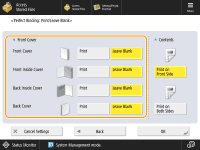
1 | Select <Print> or <Leave Blank> for the front cover. |
2 | Select <Print on Front Side> or <Print on Both Sides> for the main document. |

Cover Paper that is fed from the optional "Document Insertion Unit-R" cannot be printed on.
11
Press <Close>.