Finishing by Collating/Grouping
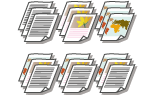 | You can select collating or grouping for the order of printouts. Select "Collate" to print in sequential page order. Select "Group" to print bundles of each page, as in 10 sheets for the first page, 10 sheets for the second page, and so forth. |
1
Press <Access Stored Files>. <Home> Screen
2
Select a mail box, select a file you want to print and press <Print>.
3
Press <Change Print Settings> and <Finishing>.
4
Select the output destination and press <Next>.
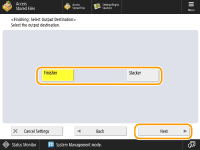
This screen is only displayed when both the finisher and the "High Capacity Stacker-J" are attached.
5
Press <Collate (Page Order)> or <Group (Same Pages)>.
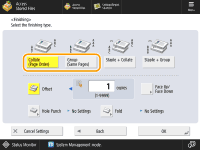 | 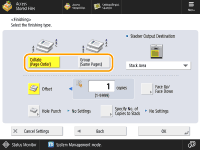 |
When the Output Destination Is Set to the Finisher | When the Output Destination is set to the Stack Area of the Stacker |
If you select <Stacker>, select the output destination from the drop-down list.
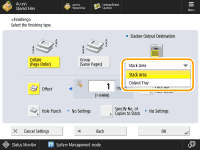
6
Set <Offset> as necessary.
If you do not want to use offset (a function to shift the paper output position), press  .
.
If you selected <Collate (Page Order)>, specify how many copies to be printed in each position using the numeric keys.
7
Press <OK>.
8
Press <Start Printing>.
Printing starts.
 |
Depending on finishing functions, the installation of optional devices is needed. Optional Equipment Depending on the paper type, you cannot use finishing functions. Hardware Specifications |