Paper Jams in the Paper Decks
This section describes how to clear a paper jam which occurs in the paper deck of the POD Deck-E/Secondary POD Deck-E. Check the paper jam location on the screen, and follow the procedure below to remove the paper.
The location of the paper decks is indicated in the following illustration.

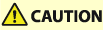 |
When opening and closing each guide or cover, be careful not to get your fingers caught in the gap. |
1
Push the open button of the paper deck indicated on the touch panel display.
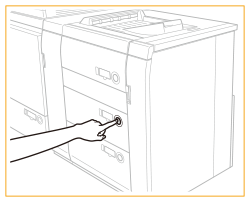
 |
If the machine is in the Sleep mode (the touch panel is not displayed), you may be unable to open the paper deck. In this case, touch the touch panel, and then press the open button on the paper deck. |
2
Grip the handle, and pull out the paper deck until it stops.
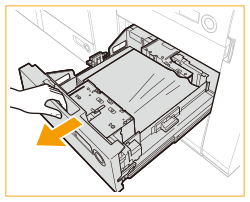

Do not pull out the paper deck by force.
3
Remove any jammed paper.
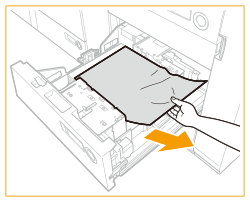
4
Gently push the paper deck back into the machine until it clicks into place in the closed position.
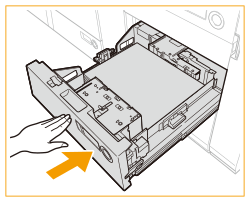
Continue following the instructions on the screen to proceed with the interrupted operation or continue clearing paper jams.