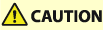
Basic Paper Loading Method
This section describes the method for loading paper that is used relatively frequently such as plain paper or recycled paper. Load the paper you usually use into the paper deck.
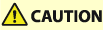 |
When handling paper, take care not to cut your hands on the edges of the paper. |
 |
If the machine is in the Sleep mode (the touch panel is not displayed), you may be unable to open the paper deck. In this case, touch the touch panel to reactivate the machine, and then press the open button on the paper deck. |
 |
If there are instructions on the paper package about which side of the paper to load, follow those instructions. Paper may overlap when it is fed or a paper jam may occur, depending on the cut surface of the paper. Changing the paper orientation and loading it again may reduce the effect of the cut surface. If paper runs out and printing is stopped, load a new paper stack. Printing restarts after the new paper stack is loaded. 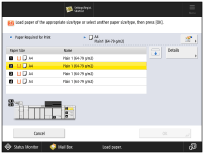 |
Loading Paper in the Paper Deck
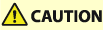 |
The lifter inside the paper decks rises and descends automatically. When loading paper, be careful not to get your fingers caught, as this may result in personal injury. |
 |
A screen prompting you to load paper also appears if the selected paper deck is not fully inserted into the machine. Make sure that the paper deck is properly in place. Do not load the following types of paper into the paper deck. Doing so may cause a paper jam. Severely curled or wrinkled paper Thin straw paper Heavy paper (more than 500 g/m2) Thin paper (less than 60 g/m2) Paper which has been printed on using a thermal transfer Printer The reverse side of paper which has been printed on using a thermal transfer Printer When paper stock is not enough in the paper source, using coated paper whose weight is 90 g/m2 or less or uncoated paper whose weight is 60 g/m2, may cause the paper to get wrinkled or corners to fold. Avoid using the paper when is displayed for the remaining amount of paper. If paper gets wrinkled with the paper being fed in a vertical (Portrait) orientation, feed the paper in a horizontal (landscape) orientation. Make sure that you fan the sheets of paper well before placing them. Thin paper, recycled paper, prepunched paper, heavy paper, transparencies, clear film, translucent film, and tab papers should be fanned particularly well before loading it. If paper runs out and printing is stopped when you are printing with the staple setting, do not remove the output sheets that are waiting to be stapled. (Printing and stapling resume after you clear the paper jam.) Do not lift up the lifter inside the paper decks while the main power is ON, as this may result in a malfunction or damage to the machine. If you need to lift up the lifter, for example, if you drop objects, turn OFF the main power with the paper decks open. For instructions on shutting down the machine, see "Shutting Down the Machine." 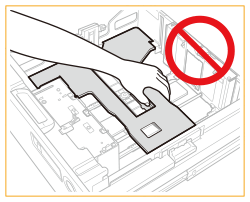 |
 |
You can load custom size paper if both of the paper sides are between 182 mm and 487.7 mm in length, and between 182 mm and 330.2 mm in width. You cannot load custom size paper if either one of the sides is smaller or larger than the paper sizes that can be loaded. If a message prompting you to load paper appears during printing, the remaining prints are automatically made after you load the correct paper. If you select a different paper source, the remaining prints are made after you press <OK>. To cancel printing, press <Cancel>. When changing the paper to load into the paper deck from plain paper to coated paper, you may have to wait a moment because temperature control of the warm air which fans a paper is required. |
1
Open the paper deck.
1 | Press open button. |
2 | Open the paper deck. The inside lifter automatically rises, and prepares the paper deck for printing. 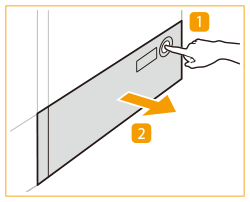 |

It may take some time for the paper deck to open, even if you press the open button.
2
Prepare the paper to load.
Fan the sheets several times and align the edges to facilitate feeding.
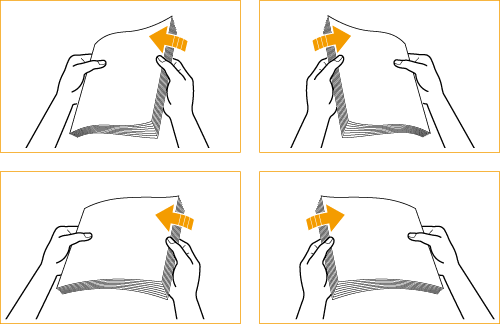

For high-quality printouts, use paper recommended by Canon.
Before loading paper, always fan the sheets several times, and align the edges to facilitate feeding.
3
Load the paper stack against the right wall of the paper deck.
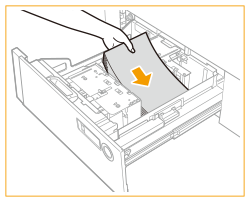

Make sure that the height of the paper stack does not exceed the loading limit mark ( ).
).
 ).
).
Set the paper with the side to be printed side down.
Loading a thick stack of paper at once may cause printing problems due to the edge of the paper being damaged or curled. Load the paper in stacks no thicker than 20 mm at a time.
When you load paper with a logo mark, pay attention to the loading orientation.
4
Gently push the paper deck back into the machine until it clicks into place in the closed position.
The inside lifter automatically ascends, and prepares the paper deck for printing.
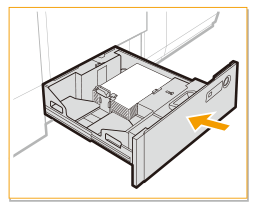
 |
In the following situations, adjust the size change plates to match the paper size being loaded. Changing the Paper Size for the Paper Deck When you load paper into the paper deck for the first time. When you load paper and the edges of the paper stack may become curled in the paper deck or there are gaps between the edge of paper and the size change plates, because the size of paper being loaded does not match the paper size that the size change plates currently set for. Do not give a strong shock to the rear edge retainer when loading paper into the paper deck, as this may result in a malfunction or damage to the machine. 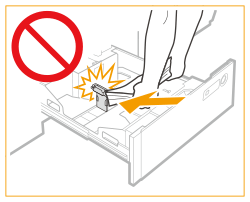 Do not give a strong shock to the paper deck when opening/closing the paper deck, as this may result in a malfunction, damage to the machine or the image misalignment. 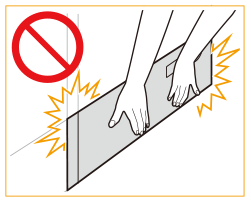 Do not load incompatible paper. Doing so may result in paper jams. Available Paper Paper which is curled must be straightened out before loading it into the paper deck unit. Never place paper or any other items in the empty part of the paper deck unit next to the paper stack, as this may result in a malfunction or damage to the machine. A paper blower is attached inside of the paper deck. Do not insert paper clips or other foreign objects into the blower port. You will not be able to make prints if you load paper that exceeds the loading limit mark (  ), or if the paper drawer is not completely pushed into the paper deck unit. ), or if the paper drawer is not completely pushed into the paper deck unit.If the first output sheet cannot be output onto the output tray smoothly, we recommend that you place a blank sheet of the same or larger size than the output paper on the output tray in advance. |
 |
When loading paper into the paper deck, make sure that the paper size setting is the same size of the paper that is being loaded. If problems occur when printing, try turning the paper stack over, and reload it. However, textured paper, paper coated on one side, and paper printed differently on the front and reverse sides cannot be turned over. Replace such paper with new paper. Rewrap any remaining paper in its original package, and store it in a dry place, away from direct sunlight. Make sure you loaded paper properly into the stack area when opening the paper deck. If the paper is loaded improperly or paper remains in the stack area, load the paper properly again. It may cause paper to be folded or paper jams to occur. Check the Specialty Media Handling Guide and make appropriate settings for the paper to be loaded into the paper deck. |
Changing the Paper Size for the Paper Deck
1
Press 
 <Preferences>
<Preferences>  <Paper Settings>
<Paper Settings>  <Paper Settings> and register the desired paper size.
<Paper Settings> and register the desired paper size.

 <Preferences>
<Preferences>  <Paper Settings>
<Paper Settings>  <Paper Settings> and register the desired paper size.
<Paper Settings> and register the desired paper size.If you want to load free size paper, see Specifying Paper Size and Type in the Paper Deck, and register the paper size.
2
Open the paper deck.
1 | Press the open button. |
2 | Open the paper deck. The inside lifter automatically descends to the paper loading position. 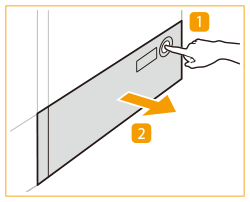 |

It may take some time for the paper deck to open, even if you press the open button.
3
Slide the rear edge retainer until it does not catch on the paper to set.
The rear edge retainer slides by holding.
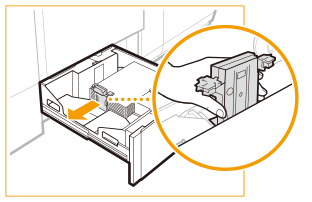
4
Remove all of the loading paper.
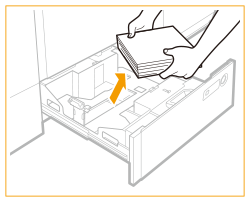
5
Remove the size change plates lock.
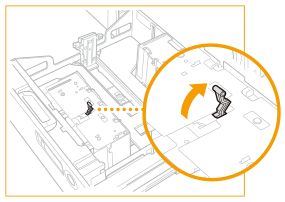
6
Slide the outer size change plate and inner size change plate until it does not catch on the paper to set.
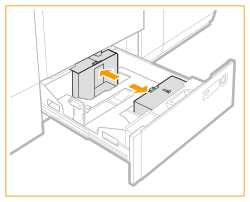
7
Load the desired paper to approximately 10 mm in height.
Load the paper stack against the right wall of the paper deck.
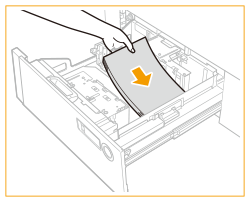

To load paper more than 150 g/m2, first close the paper deck to raise the inside lifter, open the paper deck, and then load the paper. If you try to load paper more than 150 g/m2 when the inside lifter is at its lowest position, the paper may not be loaded properly, and paper jams may occur.
Set the paper with the side to be printed side down.
Set the paper flush against the right side wall of the paper deck.
When you load paper with a logo mark, pay attention to the loading orientation. Loading Envelopes in POD Deck-E
8
Slide the outer size change plate and inner size change plate to align them with the desired paper size.
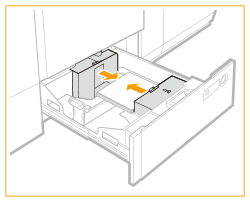
9
Lock the lever of the size change plate and fix it.
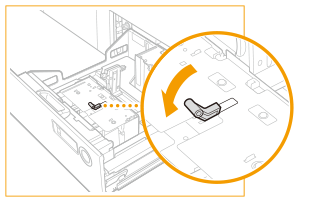
10
Slide the rear edge retainer to align it with the desired paper size.
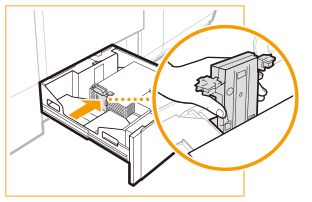

If the rear edge retainer detaches from the loaded paper, slide the rear edge retainer to align it with the desired paper size.
11
Load all remaining paper into the paper deck.
Load the paper stack against the right wall of the paper deck.
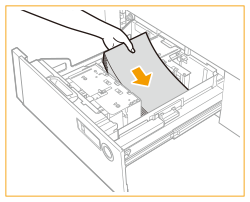
12
Gently push the paper deck back into the machine until it clicks into place in the closed position.
The inside lifter automatically ascends, and prepares the paper deck for printing.
13
Change the paper deck's size plate to match the new paper size.
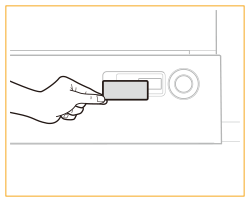
 |
Do not give a strong shock to the rear edge retainer when loading paper into the paper deck, as this may result in a malfunction or damage to the machine. 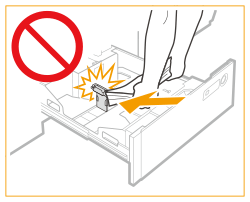 Do not give a strong shock to the paper deck when opening/closing the paper deck, as this may result in a malfunction, damage to the machine or the image misalignment. 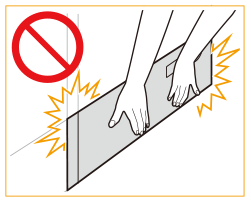 Adjust the outer size change plate, inner size change plate, and rear edge retainer correctly to avoid causing a paper jam, dirty prints, or making the inside of the machine dirty. Do not load incompatible paper in the paper deck. Doing so may result in paper jams. Available Paper Paper which is curled must be straightened out before loading it into the paper deck unit. Never place paper or any other items in the empty part of the paper deck unit next to the paper stack, as this may result in a malfunction or damage to the machine. A paper blower is attached inside of the paper deck. Do not insert paper clips or other foreign objects into the blower port. You will not be able to make prints if you load paper that exceeds the loading limit mark (  ), or if the paper drawer is not completely pushed into the paper deck unit. ), or if the paper drawer is not completely pushed into the paper deck unit. Make sure that the height of the paper stack does not exceed the loading limit mark (  ). ).Always check that the paper deck unit is in place. If the first output sheet cannot be output onto the output tray smoothly, we recommend that you place a blank sheet of the same or larger size than the output paper on the output tray in advance. |
 |
If there are instructions on the package of paper about which side of the paper to load, follow those instructions. If problems occur, such as poor print quality or paper jams, try turning the paper stack over, and reload it. However, textured paper, single-sided coated paper, and paper already printed on cannot be turned over. Change to new paper. When loading paper, make sure that the height of the paper stack does not exceed 20 mm. If the height of the paper stack exceeds 20 mm, the edges of the paper stack may become curled or creased, and poor print quality may result. Check the Specialty Media Handling Guide and make appropriate settings for the paper to be loaded into the paper deck. |