Entering Characters
For screens that require alphanumeric entries, enter characters using the keys on the touch panel display. To enter numbers, you can also use the numeric keys.
Example: <Alphanum. Char.> mode
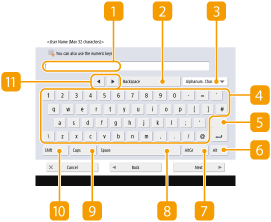
 Character input field
Character input field
Characters entered are displayed.
 <Backspace> button
<Backspace> button
Each time you press the button, you can delete a character to the left of the cursor one by one.

If a character you want to delete is not to the left of the cursor, press  or
or  (
( ) to move the cursor.
) to move the cursor.
 or
or  (
( ) to move the cursor.
) to move the cursor.Press  (Clear) on the control panel if you want to delete all the characters you entered.
(Clear) on the control panel if you want to delete all the characters you entered.
 (Clear) on the control panel if you want to delete all the characters you entered.
(Clear) on the control panel if you want to delete all the characters you entered. Entry mode button
Entry mode button
Select the entry mode from the drop-down list.
<Alphanum. Char.> | Alphanumeric character entry mode |
<Symbol> | Symbol entry mode |

You may not be able to select the entry mode because the type of characters that you can enter is predetermined for some screens.
 Character input button
Character input button
The same keyboard layout as that of a computer.
 Enter button
Enter button
Press to start a new line.
 <Alt> button
<Alt> button
Press to display only the numeric keys.
 <AltGr> button
<AltGr> button
Press to display characters with accent marks.
 <Space> button
<Space> button
Press to enter a space.
 <Caps> button
<Caps> button
Press to enter uppercase characters.
 <Shift> button
<Shift> button
Press to enter uppercase characters or symbols.
 Cursor button
Cursor button
Move the cursor in the input field.
 |
When displaying the numeric keysWhen <  You can use numeric keys.> is displayed, you can enter numerical values using the numeric keys. You can use numeric keys.> is displayed, you can enter numerical values using the numeric keys.Example: <Delete Page> setting screen 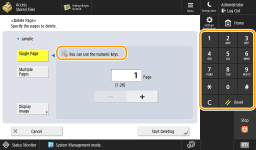 When <  Enter using the numeric keys.> is displayed, only the numeric keys can be used for entering numbers. Enter using the numeric keys.> is displayed, only the numeric keys can be used for entering numbers. |