Making Booklets (Booklet Printing)
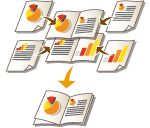 | You can set the print layout so that the printouts turn into a booklet when they are folded in half. Using options enables you to automatically process operations such as folding in half and stapling in the crease (Saddle Stitch). Optional Equipment |
 |
PaperThere are restrictions for paper that can be used with this function. Take note of the following. For information on restrictions on paper for each option, see Hardware Specifications. Depending on paper size and type, booklet printing may not be available. The number of sheets to be printed using saddle stitch is limited. Paper that can be used for the content and cover pages is limited. |
1
Press <Access Stored Files>. <Home> Screen
2
Select a mail box, select a file you want to print and press <Print>.
3
Press <Change Print Settings> and <Options>.
4
Press <Booklet>.
5
Press <Booklet Scan>.

When you copy an original that is already in booklet format, such as one printed from the machine using booklet copying, press <Do Not Booklet Scan>.
6
Select how to bind the booklet.
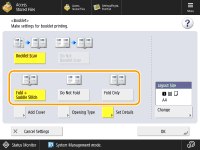
7
Set the original size and the output size.
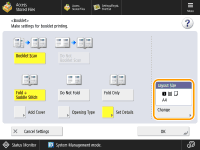
Press <Change> in <Layout Size> and select the paper size for the booklet.
8
<Add Cover>  Specify the cover settings and press <OK>.
Specify the cover settings and press <OK>.
 Specify the cover settings and press <OK>.
Specify the cover settings and press <OK>.Select whether to print onto the cover and the back cover.
Press <Change> in <Paper Size> and select the paper size of the cover and the paper source.

Make sure to use the same size paper for the cover and content pages.
If you use heavy paper for the cover, you may be unable to print even if you select <Print>, depending on the thickness of the paper. For more information, see Available Paper.
9
<Opening Type>  Select the opening type and press <OK>.
Select the opening type and press <OK>.
 Select the opening type and press <OK>.
Select the opening type and press <OK>.10
Press <Set Details> and specify detailed settings as necessary.
 When the number of pages is large
When the number of pages is large
When the number of pages is large and the booklet cannot be stapled together, you can divide it into volumes so that they can be stapled.
1 | Press <Divided Booklet>. |
2 | Enter the number of pages per volume. |
3 | Press <OK>  <OK>. <OK>. |
 When the inner pages protrude after being folded in half
When the inner pages protrude after being folded in half
If a stack of paper is folded in half, the inner pages protrude as the number of pages increases. You can correct this paper shift. Optional products are required to use this function.
Without correction | With correction | |
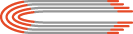 | 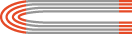 | |
The red sections are shifting | The red sections are aligned |
1 | Press <Creep Correction>. |
2 | Press <Auto> or <Manual>. If you select <Manual>, enter the value for correction with  / / . . |
3 | Press <OK>  <OK>. <OK>. |

If <Trim> is displayed, you can trim the protruding part to align the edge of the booklet.
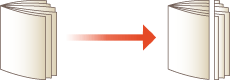
If you can select <Adjust Trim Width>, you can adjust the trimming position.
 When Adjusting the Saddle Stitch Fold Position and Staple Position
When Adjusting the Saddle Stitch Fold Position and Staple Position
Adjust the saddle stitch fold position and staple position so that they are at the center of the paper. Print a test page, check the current state of the fold position and the shift width on the test page, and then perform adjustment.
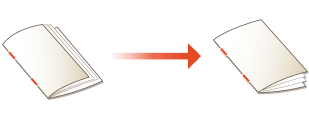
1 | Press <Adjust Saddle Stitch Fold Position/Stitch Position>  <Next>. <Next>. |
2 | Select the paper source with the loaded usable paper, and press <Start Printing>. A test page is printed. |
3 | Select the current state of the fold position and set the shift width, and press <Next>. Check the current state of the fold position and the shift width on the test page. |
4 | Select the current state of the staple position and set the shift width. Check the current state of the staple position and the shift width on the test page. |
5 | Press <OK>. |
6 | Press <Start Printing> to print the test page again, and check the adjustment results. To end the adjustment without printing the test page, press <Done>. |
7 | Press <Done>. If further adjustment is needed, press <Re-Adjust> and repeat Steps 3 to 6. |
 Adjusting the folding position of the paper
Adjusting the folding position of the paper
When you selected <Fold Only> in step 6, you can shift the folding position from the center.
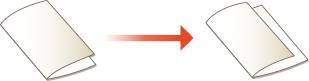
1 | Press <Adjust Fold Position>. |
2 | Select the paper for printing and enter the folding position of the paper. |
3 | Press <OK>  <Close> <Close>  <OK>. <OK>. |
 Compressing the saddle stitched booklet spine
Compressing the saddle stitched booklet spine 
This mode enables you to compress a saddle stitched booklet spine.
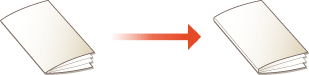
1 | Press <Saddle Press>. |
2 | Adjust the strength of the saddle press. |
3 | Press <OK>  <Close> <Close>  <OK>. <OK>. |
11
Press <OK>  <Close>.
<Close>.
 <Close>.
<Close>.12
Press <Start Printing>.
Printing starts.