Adding a Cover and Back Cover
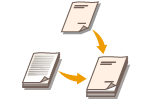 | When making a booklet, you can add a front cover and a back cover using paper different from the body such as heavy paper and colored paper. You can specify whether to print on the cover and the back cover as well. |
 |
When using special paper such as heavy paper for the cover and the back cover, make sure to set the paper size and paper type properly. Specifying Paper Size and Type |
1
Press <Access Stored Files>. <Home> Screen
2
Select a mail box, select a file you want to print and press <Print>.
3
Press <Change Print Settings> and <Options>.
4
Press <Add Cover>.
5
Specify the settings for the cover and back cover.
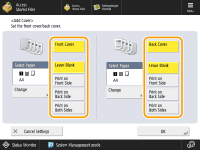
To add a cover, press <Front Cover>. When printing on the cover, you can set where to print, the front side, the back side, or both sides.
To add a back cover, press <Back Cover>. When printing on the back cover, you can set where to print, the front side, the back side, or both sides.
6
Press <Change> and select the paper to use.
7
Press <OK>  <Close>.
<Close>.
 <Close>.
<Close>.8
Press <Start Printing>.
Printing starts.