
Paper Jams in the Multi-drawer Paper Deck-E (Optional)
Check the paper jam location on the screen, and follow the procedure below to remove the paper.
Clearing Paper Jams Inside the Front Cover
Paper jam locations are indicated by numbers such as A1, which are shown in the illustration below.
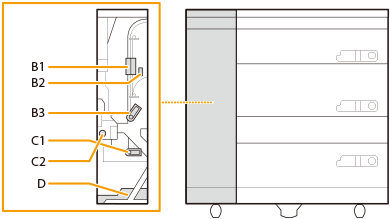
1
Open the front cover of the multi-drawer paper deck.
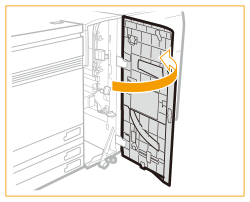
2
Remove paper from the escape tray.
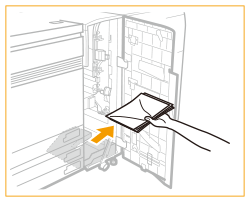

If paper is not removed from the escape tray when the front cover is opened or closed, paper-full notification for the escape tray will not function properly.
3
Check whether paper is jammed in the vertical path upper guide (B1).
 | Open the B1 lever. |
 | If paper is jammed, gently pull it out in the direction of the arrow. 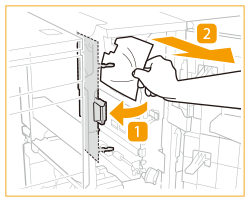  Check that the paper is not jammed from the curved part at the top to the vertical part at the bottom. |
4
Check whether paper is jammed in the middle jam guide (B2).
 | Open the B2 lever. |
 | If paper is jammed, gently pull it out in the direction of the arrow. 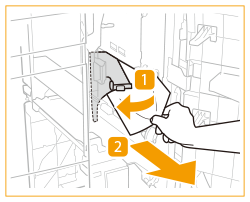 |
 | Close the B2 lever. |
 | Close the B1 lever. |
5
Check whether paper is jammed in the R path jam guide (B3).
 | Open the B3 lever. |
 | If paper is jammed, gently pull it out in the direction of the arrow. 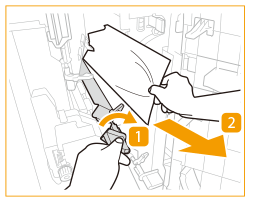 |
 | Close the B3 lever. |
6
Check whether paper is jammed in the lower jam guide (C1).
 | Open the C1 lever. |
 | If paper is jammed, gently pull it out in the direction of the arrow. 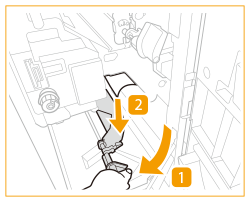 |
 | Turn the dial (C2) counterclockwise about ten times. |
 | If paper is jammed, gently pull it out in the direction of the arrow. 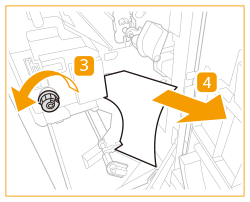 |
 | Close the C1 lever. |
7
Close the front cover of the multi-drawer paper deck.
Continue following the instructions on the screen to proceed with the interrupted operation or continue clearing paper jams.
Clearing Paper Jams in the Paper Deck
1
Check whether paper is jammed in the paper deck.
 | Press the open button of the paper deck indicated on the screen to open the paper deck.  If you do not first clear the paper jam inside the front cover, you may not be able to open the paper deck even if you press the open button. If the machine is in the Sleep mode, you may be unable to open the paper deck. In this case, cancel the Sleep mode before opening the paper deck. |
 | If paper is jammed, gently pull it out in the direction of the arrow. 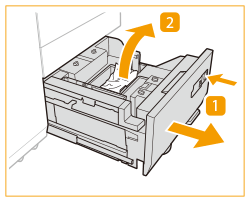 |
 | Gently close the paper deck unit until it clicks.  When closing the paper deck, be careful not to get your fingers caught, as this may result in personal injury. Do not give a strong shock to the paper deck when opening/closing the paper deck, as this may result in a malfunction, damage to the machine or the image misalignment.  Make sure you loaded paper properly into the stack area when closing the paper deck. If the paper is loaded improperly or paper remains in the stack area, load the paper properly again. It may cause paper to be folded or paper jams to occur. |
Continue following the instructions on the screen to proceed with the interrupted operation or continue clearing paper jams.
When the Optional Paper Sources are Attached to the Multi-drawer Paper Deck-E
Paper jam locations are indicated by numbers such as A2 or A3, which are shown in the illustration below.
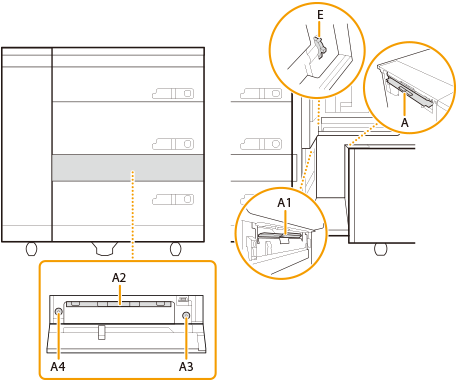
1
Clear the paper jam in the attached paper source.
Stack Bypass-D
 | See Paper Jams in the Stack Bypass-D (Optional) to clear the paper jam in the "Stack Bypass-D" side. |
 | Turn the dial on the "Multi-drawer Paper Deck-E" side clockwise about ten times. |
 | If paper is jammed, gently pull it out in the direction of the arrow. 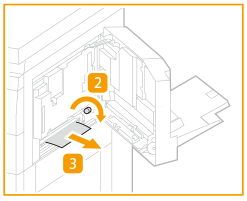 |
 | Gently close the "Stack Bypass-D" until it clicks. |
POD Deck Lite XL-A
 | Press the release lever, and pull the "POD Deck Lite XL-A" away from the "Multi-drawer Paper Deck-E." |
 | See Paper Jams in the POD Deck Lite XL-A (Optional) to clear the paper jam in the "POD Deck Lite XL-A" and the paper deck. |
 | If paper is jammed in the "Multi-drawer Paper Deck-E", gently pull it out in the direction of the arrow. 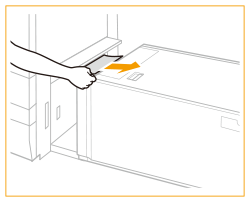 |
 | Connect the "POD Deck Lite XL-A" to the "Multi-drawer Paper Deck-E." |
2
Check that paper is not jammed in the front cover of the "Multi-drawer Paper Deck-E" of the main unit side.
 | Open the front cover. |
 | Remove paper from the escape tray. 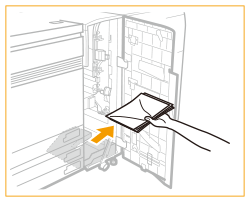  If paper is not removed from the escape tray when the front cover is opened or closed, paper-full notification for the escape tray will not function properly. |
 | Open the lower jam guide (C1). |
 | If paper is jammed, gently pull it out in the direction of the arrow. 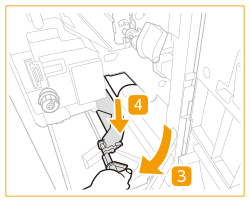 |
 | Turn the output slot dial (C2) counterclockwise about ten times. |
 | If paper is jammed, gently pull it out in the direction of the arrow. 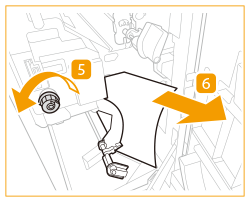 |
 | Close the lower jam guide (C1). |
 | Close the front cover. |
3
Check that the paper is jammed in the through path unit of the "Multi-drawer Paper Deck-E" on the main unit side.
 | Open the through path cover.  |
 | Open the through path jam guide (A2). 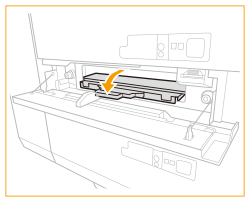 |
 | Turn the through path entrance dial (A3) counterclockwise three to ten times. |
 | If paper is jammed, gently pull it out in the direction of the arrow. 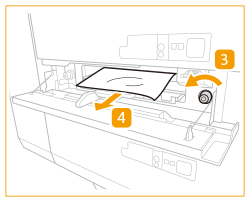 |
 | Turn the through path output slot dial (A4) counterclockwise until it becomes lighter. |
 | If paper is jammed, gently pull it out in the direction of the arrow. 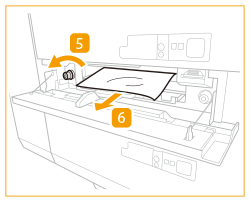 |
 | Close the through path jam guide (A2). |
 | Close the through path cover. |
Continue following the instructions on the screen to proceed with the interrupted operation or continue clearing paper jams.