Managing Color Profiles
Color Profiles can be imported and exported.
Exporting a Color Profile
1
Start the Remote UI. Starting the Remote UI
2
Click [Settings/Registration] on the portal page. Remote UI Screen
3
Click [Printer]  [Color Profile Management].
[Color Profile Management].
 [Color Profile Management].
[Color Profile Management].4
Click [Export...] .
5
Select the type of the profile and click [Start Exporting].

Importing a Color Profile
1
Start the Remote UI. Starting the Remote UI
2
Click [Settings/Registration] on the portal page. Remote UI Screen
3
Click [Printer]  [Color Profile Management].
[Color Profile Management].
 [Color Profile Management].
[Color Profile Management].4
Click [Import...] .
5
Select the type of the profile and specify the path of the file to import under [File Path:].
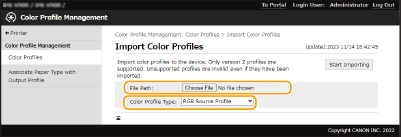

Only ICC version 2 color profiles are supported and can be imported. Even if a non-supported profile is imported and used, the profile is not applied.
6
Click [Start Importing].
The specified profile is imported.
Associating an Output Profile and a Paper Type
1
Start the Remote UI. Starting the Remote UI
2
Click [Settings/Registration] on the portal page. Remote UI Screen
3
Click [Printer]  [Associate Paper Type with Output Profile].
[Associate Paper Type with Output Profile].
 [Associate Paper Type with Output Profile].
[Associate Paper Type with Output Profile].4
Click [Change...] corresponding to the paper type which you want to associate with an output profile.
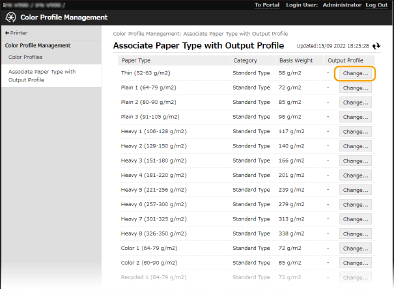
5
Select the profile you want to associate and click [OK].
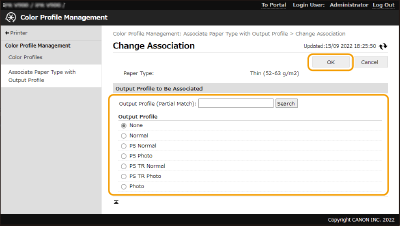

By using a profile associated with a paper type, you can specify not to use an embedded profile in a PDF file.
Start the Remote UI  click [Settings/Registration]
click [Settings/Registration]  [Printer]
[Printer]  [PDF]
[PDF]  deselect the check box of [Use Information-Embedded Profile]
deselect the check box of [Use Information-Embedded Profile]  [OK].
[OK].
 click [Settings/Registration]
click [Settings/Registration]  [Printer]
[Printer]  [PDF]
[PDF]  deselect the check box of [Use Information-Embedded Profile]
deselect the check box of [Use Information-Embedded Profile]  [OK].
[OK].