
Saving Documents in the Mail Box
There are two methods for saving documents in the Mail Box: scanning originals from the machine and sending files on a computer from the printer driver. Print settings are saved together with documents that are saved from a printer driver, allowing you to always print documents with the same finishing, as well as saving you the trouble of specifying settings.
 |
We recommend that you delete unwanted files or image data from your Mail Box to make space for storing new documents. For information on how to send a file on your computer, see the manual of your printer driver. |
Scanning from the Machine to Save
1
Set the original. Placing Originals
2
Press <Scan and Store>. <Home> Screen
3
Select the box to save in.
For information on the items on the screen and instructions on how to use them, see Editing Files in the Mail Box.
4
Press <Scan>.
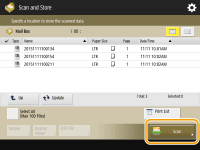 (Items shown on the screen may differ depending on your model and options.) |
5
Specify the scan settings as necessary.
For scan settings, see Setting Screen and Operations for Scanning to Save.
6
Press  (Start).
(Start).
 (Start).
(Start).Originals are scanned and saved as files.
To cancel scanning, press <Cancel> or  (Stop)
(Stop)  <Yes>.
<Yes>.
 (Stop)
(Stop)  <Yes>.
<Yes>. When <Press the [Start] key to scan the next original.> is displayed
When <Press the [Start] key to scan the next original.> is displayed
Place the next original to scan and press  (Start). After scanning all of the originals, press <Start Storing> to save the file.
(Start). After scanning all of the originals, press <Start Storing> to save the file.
 (Start). After scanning all of the originals, press <Start Storing> to save the file.
(Start). After scanning all of the originals, press <Start Storing> to save the file.