Specifying Destinations (Address Book)
When specifying destinations with the Address Book, use the [Home] screen or the scan or fax screen on the control panel.
When specifying destinations by calling up the Address Book from the [Home] screen or the scan or fax screen, use the destination list.
You can specify a destination by entering a three-digit number from [Coded Dial] on the [Home] screen, or you can specify a destination which is predetermined to a [One-Touch] button.
When specifying destinations by calling up the Address Book from the [Home] screen or the scan or fax screen, use the destination list.
You can specify a destination by entering a three-digit number from [Coded Dial] on the [Home] screen, or you can specify a destination which is predetermined to a [One-Touch] button.
Specifying Destinations from a List
Selecting from the [Home] Screen
1
On the control panel, press [Addr. Book] in the [Home] screen. [Home] Screen
2
Select a destination.
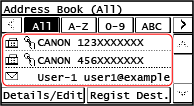
The scan or fax screen is displayed with the specified destinations entered.
Select the index at the top of the screen of the Address Book to filter and display the destinations.
Selecting from the [Scan] or [Fax] Screen
1
On the control panel, press [Scan] or [Fax] in the [Home] screen. [Home] Screen
2
When you are scanning, press [E-Mail] or [File].
3
Press [Destination]  [Specify from Address Book].
[Specify from Address Book].
 [Specify from Address Book].
[Specify from Address Book]. When the To/Cc/Bcc screen is displayed
When the To/Cc/Bcc screen is displayed
Select the type (To, Cc, or Bcc) of destination to be specified.
4
Select the destination.
The destinations are specified.
Select the index at the top of the screen of the Address Book to filter and display the destinations.
Specifying Destinations with Coded Dial Numbers
You can enter a three-digit Coded Dial number to specify a destination.
Selecting from the [Home] Screen
1
On the control panel, press [Coded Dial] in the [Home] screen. [Home] Screen
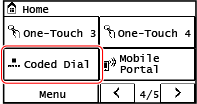
The [Enter Coded Dial No.] screen is displayed.
2
Enter a three-digit coded dial.
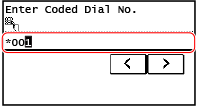
The destinations are specified.
If you entered an incorrect number, press  to clear the numbers.
to clear the numbers.
 to clear the numbers.
to clear the numbers. When the Confirm Destination Screen Is Displayed
When the Confirm Destination Screen Is Displayed
Check that the destination is correct, and then press [OK].
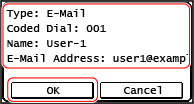
Selecting from the [Scan] or [Fax] Screen
1
On the control panel, press [Scan] or [Fax] in the [Home] screen. [Home] Screen
2
When you are scanning, press [E-Mail] or [File].
3
Press [Destination]  [Specify from Coded Dial].
[Specify from Coded Dial].
 [Specify from Coded Dial].
[Specify from Coded Dial].The [Enter Coded Dial No.] screen is displayed.
 When the To/Cc/Bcc screen is displayed
When the To/Cc/Bcc screen is displayed
Select the type (To, Cc, or Bcc) of destination to be specified.
4
Enter a three-digit Coded Dial number.
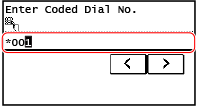
The destination is specified.
If you entered an incorrect number, press  to clear the numbers.
to clear the numbers.
 to clear the numbers.
to clear the numbers. When the Confirm Destination Screen Is Displayed
When the Confirm Destination Screen Is Displayed
Check that the destination is correct, and then press [OK].
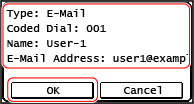
Specifying Destinations with the One-Touch Button
Required Preparations |
Register a destination to a [One-Touch] button. Registering Destinations (Address Book) |
Selecting from the [Home] Screen
Press a [One-Touch] button on the [Home] screen.
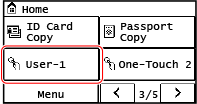
The destinations are specified.
The Scan or Fax screen is displayed with the specified destinations entered.
The Scan or Fax screen is displayed with the specified destinations entered.
The [ ] icon is assigned to a [One-Touch] button. The name which is entered in [Name] when the destination is registered appears as the button name.
] icon is assigned to a [One-Touch] button. The name which is entered in [Name] when the destination is registered appears as the button name.
 ] icon is assigned to a [One-Touch] button. The name which is entered in [Name] when the destination is registered appears as the button name.
] icon is assigned to a [One-Touch] button. The name which is entered in [Name] when the destination is registered appears as the button name. When the Confirm Destination Screen Is Displayed
When the Confirm Destination Screen Is Displayed
Check that the destination is correct, and then press [OK].
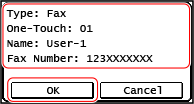
Selecting from the [Scan] or [Fax] Screen
1
On the control panel, press [Scan] or [Fax] in the [Home] screen. [Home] Screen
2
When you are scanning, press [E-Mail] or [File].
3
Press [Destination]  [Specify from One-Touch].
[Specify from One-Touch].
 [Specify from One-Touch].
[Specify from One-Touch].Only destinations registered to a One-Touch button are displayed.
 When the To/Cc/Bcc screen is displayed
When the To/Cc/Bcc screen is displayed
Select the type (To, Cc, or Bcc) of destination to be specified.
4
Select the destination.
The destinations are specified.