
Loading Paper in the Drawer
Load paper you usually use into the drawer, which can hold large amounts of paper.
When using envelopes or paper with logos, be careful of the orientation of the loaded paper and which side is face up.
Preparations and Orientation for Loading Envelopes
Orientation for Loading Paper with a Logo
When using envelopes or paper with logos, be careful of the orientation of the loaded paper and which side is face up.
Preparations and Orientation for Loading Envelopes
Orientation for Loading Paper with a Logo
 |
When performing printing, open the paper stopper in advance. 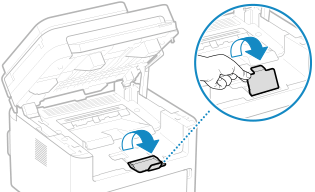 |
1
Open the front cover.
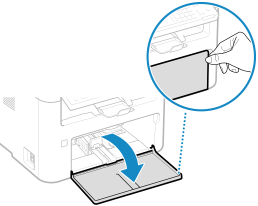
2
Slide the paper guides to the outside.
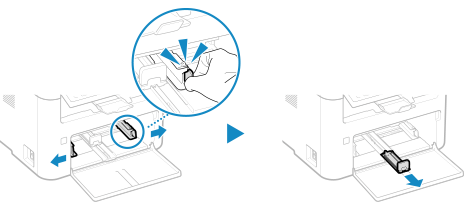
3
Fan the paper and align the edges.
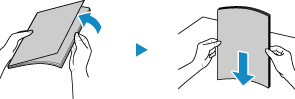
Fan the paper in small batches, and align the edges by tapping the paper on a flat surface a few times.
4
Load the paper with the print side face up.
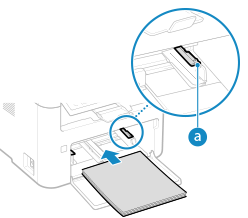
Insert the paper until the edge of the paper is against the paper tray.
Make sure the loaded paper does not exceed the load limit guides ( ). If it exceeds the load limit guides, there may be misfeeds or a paper jam.
). If it exceeds the load limit guides, there may be misfeeds or a paper jam.
 ). If it exceeds the load limit guides, there may be misfeeds or a paper jam.
). If it exceeds the load limit guides, there may be misfeeds or a paper jam. When Printing on the Back Side of Printed Paper (Manual 2-sided Printing)
When Printing on the Back Side of Printed Paper (Manual 2-sided Printing)
Flatten the edge of the paper to remove any curls, and load the paper with the back (unprinted) side face up.
You can use only paper printed with this machine.
You cannot print on a side that has been previously printed on.
If toner smudges and splatters appear on the back side, adjust the image quality. [Manual Back Side Print (2-Sided Only)]
5
Align the paper guides with the width and length of the paper.
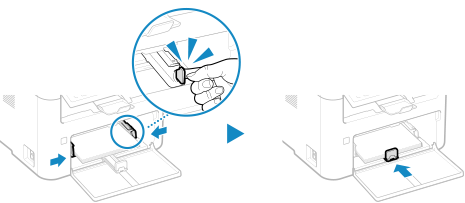
Paper guides that are aligned but too loose or too tight can cause misfeeds or a paper jam.
6
Close the front cover.
By default, the Paper Settings confirmation screen is displayed. [Notify to Check Paper Settings]
7
Set the paper size and type. Setting the Paper Size and Type for the Drawer
By default, the paper size and type of the drawer are set to LTR and Plain 2. When paper of a different size or type is loaded, change the paper settings.
 | ||||||||
When Loading A5 Size PaperSet the paper size according to the orientation of the loaded paper.
|

