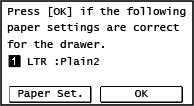
Setting the Paper Size and Type for the Drawer
By default, the paper size and type of the drawer are set to LTR and Plain 2. When paper of a different size or type is loaded, change the paper settings.
Touch Panel Model | 5 Lines LCD Model | |
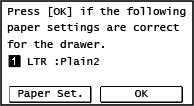 | 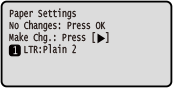 |
When [Notify to Check Paper Settings] is set to [On], the screen above is displayed. If you want to change the settings, start from [Paper Set.].
This section describes how to configure the settings using the control panel.
You can also configure the settings using Remote UI from a computer. Managing the Machine from a Computer (Remote UI)
You can also configure the settings using Remote UI from a computer. Managing the Machine from a Computer (Remote UI)
Touch Panel Model
1
On the control panel, press [Paper Set.] in the [Home] screen. [Home] Screen
2
Press [Drawer 1].
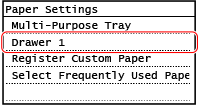
3
Select the size of the paper loaded in the drawer.
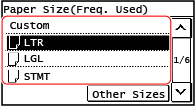
You can scroll the screen to view paper sizes (such as envelopes) not displayed on the screen.
 When A5 Size Paper Is Loaded
When A5 Size Paper Is Loaded
When paper is loaded in the landscape orientation, select [A5]. When paper is loaded in the portrait orientation, select [A5R].
Landscape orientation (A5) | Portrait orientation (A5R) | ||
 |  |
 When Non-standard Size (Custom Size) Paper Is Loaded
When Non-standard Size (Custom Size) Paper Is Loaded
1 | Press [Custom]. |
2 | Press [X] or [Y] to enter the length and press [Apply]. 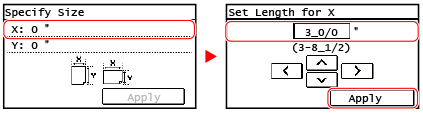 When frequently-used non-standard paper sizes are registered, the registered size is displayed as the paper size. Registering Non-standard Size Paper (Custom Paper) |
3 | Press [Apply]. |
 If a Set Paper Size Is Not Displayed
If a Set Paper Size Is Not Displayed
Press [Other Sizes], and select the paper size from the displayed list.
4
Select the type of the paper loaded in the drawer.
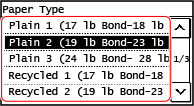
The paper size and type are set.
 |
You can change the paper size displayed on the screen in Step 3. Hiding Unused Paper Sizes |
5 Lines LCD Model
1
Press  (Paper Setting key) on the control panel. Control Panel
(Paper Setting key) on the control panel. Control Panel
 (Paper Setting key) on the control panel. Control Panel
(Paper Setting key) on the control panel. Control Panel[Paper Settings] screen is displayed.
2
Select [Drawer 1], and press  .
.
 .
.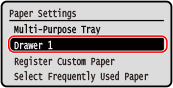
3
Select the size of the paper loaded in the drawer, and press  .
.
 .
.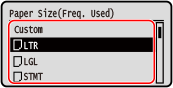
You can scroll the screen to view paper sizes (such as envelopes) not displayed on the screen.
 When A5 Size Paper Is Loaded
When A5 Size Paper Is Loaded
When paper is loaded in the landscape orientation, select [A5]. When paper is loaded in the portrait orientation, select [A5R].
Landscape orientation (A5) | Portrait orientation (A5R) | ||
 |  |
 When Non-standard Size (Custom Size) Paper Is Loaded
When Non-standard Size (Custom Size) Paper Is Loaded
1 | Select [Custom], and press  . . |
2 | Select [X]    enter the values in [X] enter the values in [X]   . .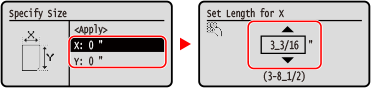 |
3 | Enter the values in [Y] in the same way as [X]. When frequently-used non-standard paper sizes are registered, the registered size is displayed as the paper size. Registering Non-standard Size Paper (Custom Paper) |
4 | Select [<Apply>], and press  . . |
 If a Set Paper Size Is Not Displayed
If a Set Paper Size Is Not Displayed
Press [<Other Sizes>], press  , and select the paper size from the displayed list.
, and select the paper size from the displayed list.
 , and select the paper size from the displayed list.
, and select the paper size from the displayed list.4
Select the type of the paper loaded in the drawer, and press  .
.
 .
.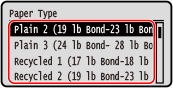
The paper size and type are set.
 |
You can change the paper size displayed on the screen in Step 3. Hiding Unused Paper Sizes |