
Saving Received Documents in the Machine (Memory Lock)
Memory Lock temporarily saves received faxes in the memory of the machine without printing them immediately.
Faxes saved in the memory can be printed later, thereby preventing unattended printed documents and information theft. In addition, unneeded faxes can be deleted without printing to help save paper.
Faxes saved in the memory can be printed later, thereby preventing unattended printed documents and information theft. In addition, unneeded faxes can be deleted without printing to help save paper.
Setting Memory Lock
This section describes how to configure the settings using Remote UI from a computer.
On the control panel, select [Menu] in the [Home] screen, and then select [Function Settings] to configure the settings. [Fax Memory Lock Settings]
Administrator privileges are required.
On the control panel, select [Menu] in the [Home] screen, and then select [Function Settings] to configure the settings. [Fax Memory Lock Settings]
Administrator privileges are required.
1
Log in to Remote UI in System Manager Mode. Starting Remote UI
2
On the Portal page of Remote UI, click [Settings/Registration]. Portal Page of Remote UI
3
In [RX/Forwarding Settings], click [Common Settings].
The [Common Settings] screen is displayed.
4
In [Memory Lock Settings], click [Edit].
The [Edit Memory Lock Settings] screen is displayed.
5
Select the [Use Memory Lock] checkbox.
6
Configure the functions related to Memory Lock, as needed.
 To enable fax preview
To enable fax preview
Select the [Use Fax Preview] checkbox.
You can preview the fax on Remote UI. When you enable preview, you can also see the details of the fax and print with the Memory Lock setting enabled.
You can preview the fax on Remote UI. When you enable preview, you can also see the details of the fax and print with the Memory Lock setting enabled.
* This cannot be set at the same time as [Specify Memory Lock Time].
 To print an RX Result Report to provide notification of Memory Lock
To print an RX Result Report to provide notification of Memory Lock
Select the [Print Report] checkbox.
* To use this function, RX Result Report must be enabled. Printing and Viewing Reports and Lists
 To enable Memory Lock only at a specified time period
To enable Memory Lock only at a specified time period
Select the [Specify Memory Lock Time] checkbox and enter a start and end time.
7
Click [OK].
The settings are applied.
8
Log out from Remote UI.
 |
When Memory Lock is disabled, all faxes saved in the memory are printed automatically. Memory Lock is disabled in the following cases: When the [Use Memory Lock] checkbox is cleared When the end time of [Specify Memory Lock Time] has been reached |
Viewing and Printing Faxes Saved in the Memory
When you enable preview in Memory Lock, you can see the details of the fax and print with the Memory Lock setting enabled.
This section describes how to view this information and print using Remote UI from a computer.
On the control panel, press to view this information. You cannot use the control panel to view some items. In addition, you cannot use the control panel to print documents. Checking the Status and Log for Sent and Received Faxes
to view this information. You cannot use the control panel to view some items. In addition, you cannot use the control panel to print documents. Checking the Status and Log for Sent and Received Faxes
Administrator privileges are required.
On the control panel, press
 to view this information. You cannot use the control panel to view some items. In addition, you cannot use the control panel to print documents. Checking the Status and Log for Sent and Received Faxes
to view this information. You cannot use the control panel to view some items. In addition, you cannot use the control panel to print documents. Checking the Status and Log for Sent and Received FaxesAdministrator privileges are required.
1
Log in to Remote UI in System Manager Mode. Starting Remote UI
2
On the Portal page of Remote UI, click [Status Monitor/Cancel]. Portal Page of Remote UI
3
In [RX], click [Job Status].
The [RX: Job Status] screen is displayed.
4
View or print the fax.
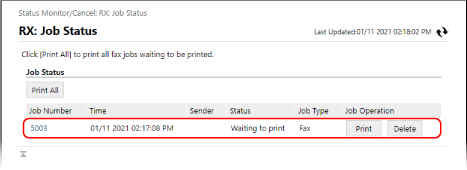
When you click the job number, the [Job Details] screen is displayed. You can view the reception time and number of pages, and preview the fax.
When you click [Print All], all faxes saved in the memory are printed.
5
Log out from Remote UI after viewing the information or printing.