[Home] Screen
This screen is displayed when you press  /
/  (Home key) on the control panel.
(Home key) on the control panel.
 /
/  (Home key) on the control panel.
(Home key) on the control panel. Touch Panel Model
Buttons corresponding to the functions or settings are displayed on the screen. Pressing [ ] or [
] or [ ] changes the displayed buttons of functions or settings. By pressing these buttons, you can start the corresponding functions or the settings. You can also change the order of the buttons.
] changes the displayed buttons of functions or settings. By pressing these buttons, you can start the corresponding functions or the settings. You can also change the order of the buttons.
 ] or [
] or [ ] changes the displayed buttons of functions or settings. By pressing these buttons, you can start the corresponding functions or the settings. You can also change the order of the buttons.
] changes the displayed buttons of functions or settings. By pressing these buttons, you can start the corresponding functions or the settings. You can also change the order of the buttons.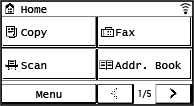
Status of the Machine Information
[ ]
]
When connected to a wireless LAN, [ ] is displayed.
] is displayed.
 ]
]When connected to a wireless LAN, [
 ] is displayed.
] is displayed.[ ] is displayed when there is a notification. Press [
] is displayed when there is a notification. Press [ ] to check the notification.
] to check the notification.
 ] is displayed when there is a notification. Press [
] is displayed when there is a notification. Press [ ] to check the notification.
] to check the notification.Function and Setting Buttons
 | ||
 | ||
 | ||
 | [Addr. Book] Register destinations when sending and saving scanned data and faxes. You can specify destinations from the Address Book, and call up the send function. Registering Destinations (Address Book) Specifying Destinations (Address Book) | |
 | [Menu] Configure the various settings of the machine. Settings Menu Items | |
 | [Paper Set.] Set the paper size and type to use, and register frequently used paper. Specifying the Paper Size and Type | |
 | [Scan -> PC1] / [Scan -> PC2] Use a registered scan setting. Scanning Using the Shortcut Key (Saving to a Computer) | |
 | [Paper Save] Use the copy setting which saves paper. Paper Save Copy | |
 | [ID Card Copy] Copies the front and back sides of ID cards. Copying Both Sides of ID Cards onto One Sheet | |
 | [Passport Copy] Copies multiple passports onto one sheet of paper. Copying Multiple Passports onto One Sheet | |
 | [One-Touch 1] to [One-Touch 4] Register a fax or e-mail destination. Registering Destinations (Address Book) Specifying Destinations (Address Book) | |
 | [Coded Dial] Coded Dial numbers are three-digit numbers which are assigned to an address when the address is registered in the Address Book. Use the Coded Dial number to perform a corresponding send function. Registering Destinations (Address Book) | |
 | ||
 | [Home Set.] Allows you to change the order of the displayed buttons on the [Home] screen or insert a space instead of a button. Customizing the [Home] Screen | |
 | ||
 | [Wireless LAN Set.] Connects a computer to the machine via a wireless LAN router (access point). Connecting to a Wireless LAN by Searching for a Router (Access Point Setup Method) |
5 Lines LCD Model
The status of the machine is displayed at the top and bottom of the screen for quick viewing and operations, as needed.
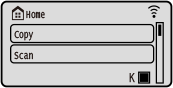
Status of the Machine
[ ]
]
When connected to a wireless LAN, [ ] is displayed.
] is displayed.
 ]
] When connected to a wireless LAN, [
 ] is displayed.
] is displayed. [ ]
]
Displays the remaining amount of toner in the toner cartridge.
 ]
]Displays the remaining amount of toner in the toner cartridge.
Function and Setting Buttons
[Copy]
Copies originals. Copying
Copies originals. Copying
[Menu]
Configure the various settings of the machine. Settings Menu Items
The [Menu] screen is displayed by pressing on the control panel.
on the control panel.
Configure the various settings of the machine. Settings Menu Items
The [Menu] screen is displayed by pressing
 on the control panel.
on the control panel.[Paper Settings]
Set the paper size and type to use, and register frequently used paper. Specifying the Paper Size and Type
The [Paper Settings] screen is displayed by pressing (Paper Setting key) on the control panel.
(Paper Setting key) on the control panel.
Set the paper size and type to use, and register frequently used paper. Specifying the Paper Size and Type
The [Paper Settings] screen is displayed by pressing
 (Paper Setting key) on the control panel.
(Paper Setting key) on the control panel.[Scan -> PC]
Use the registered scan settings. Scanning Using the Shortcut Key (Saving to a Computer)
Use the registered scan settings. Scanning Using the Shortcut Key (Saving to a Computer)
[Passport Copy]
Copies multiple passports onto one sheet of paper. Copying Multiple Passports onto One Sheet
Copies multiple passports onto one sheet of paper. Copying Multiple Passports onto One Sheet
[Display Order (Home)]
You can change the display order of the items on the [Home] screen. Customizing the [Home] Screen
You can change the display order of the items on the [Home] screen. Customizing the [Home] Screen
[Wireless LAN Set.]
Connects a computer to the machine via a wireless LAN router (access point). Connecting to a Wireless LAN by Searching for a Router (Access Point Setup Method)
Connects a computer to the machine via a wireless LAN router (access point). Connecting to a Wireless LAN by Searching for a Router (Access Point Setup Method)