Customizing the [Home] Screen
You can quickly select frequently used functions from the [Home] screen of the control panel.
Rearranging the Buttons (Touch Panel Model)
You can rearrange the buttons on the [Home] screen.
1
On the control panel, press [Home Set.] in the [Home] screen. [Home] Screen
If the login screen appears, enter the System Manager ID and PIN, and then press [Log In]. Logging In to the Machine
2
Press [Set Display Order].
3
Select the button to move.
The currently selected item is inverted.
4
Press [Previous] or [Next] to move the button.
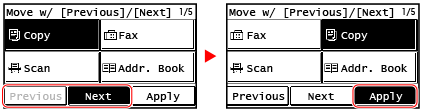
5
Press [Apply].
The location of the buttons on the [Home] screen is changed.
Inserting a Blank (Touch Panel Model)
You can insert a space between buttons.
1
On the control panel, press [Home Set.] in the [Home] screen. [Home] Screen
If the login screen appears, enter the System Manager ID and PIN, and then press [Log In]. Logging In to the Machine
2
Press [Insert and Delete Blank]
3
Select a button before which you want to insert a space and press [Insert].
4
Press [Apply].
A space is inserted right before the selected button.
When you want to delete the inserted space, select the space and press [Delete] [Apply].
[Apply].
When you want to delete the inserted space, select the space and press [Delete]
 [Apply].
[Apply]. Changing the Display Order of the Items (5 Lines LCD Model)
Rearrange the items on the [Home] screen so that you can operate frequently used items more quickly.
1
On the [Home] screen of the control panel, select [Display Order (Home)] 
 .
.

 .
.If the login screen appears, enter the currently set System Manager ID and PIN, then select [<Log In>] and press  . Logging In to the Machine
. Logging In to the Machine
 . Logging In to the Machine
. Logging In to the Machine2
Use  or
or  to select the item you want to move, and then press
to select the item you want to move, and then press  .
.
 or
or  to select the item you want to move, and then press
to select the item you want to move, and then press  .
.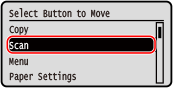
3
Use  or
or  to move the item, and then press
to move the item, and then press  .
.
 or
or  to move the item, and then press
to move the item, and then press  .
.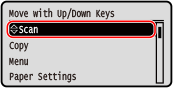
4
Press  .
.
 .
.The display order of the items on the [Home] screen is changed.