Paper Jams in a Paper Source
Check the paper jam location on the screen, and follow the procedure below to remove the paper.
Clearing Paper Jams in the Paper Drawer
1
Open the rear cover of the main unit.
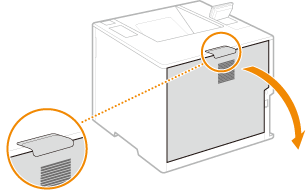
2
Remove the jammed paper in the delivery unit.
1 | Lift up the delivery unit. 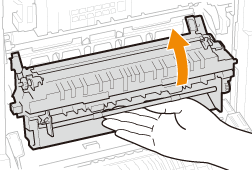 |
2 | Pull out the lever with the green mark on the left side of the delivery guide. 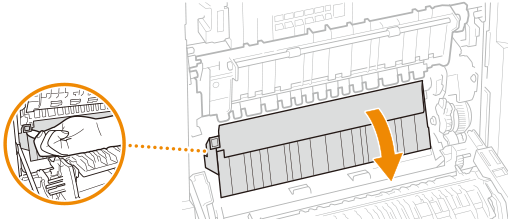 |
3 | Gently pull out the paper. Pull out the paper while holding it as horizontally as possible to prevent unfixed toner from falling. 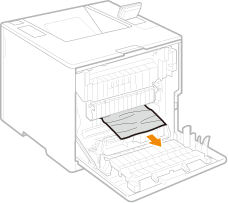 |
3
Remove the jammed paper in the paper drawer.
1 | Pull out the paper drawer. 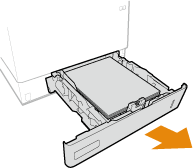 |
2 | Gently pull out the paper. 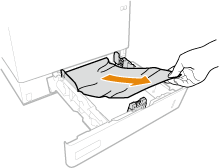 |
3 | Set the paper drawer. |
4
Close the rear cover of the main unit.

When the message is still displayed
Paper may be jammed in other locations. Check other locations, and remove jammed paper if any. If the message is still displayed, check whether the rear cover of the main unit is securely closed.
Clearing Paper Jams in Paper Drawers 2, 3 and 4 (Optional)
 |
Remove jammed paper in Paper Drawers 3 and 4 with the same procedure as Paper Drawer 2. |
1
Open the rear cover of the main unit.
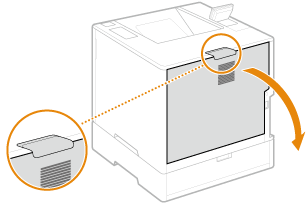
2
Remove the jammed paper in the delivery unit.
1 | Lift up the delivery unit. 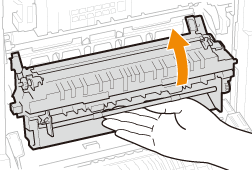 |
2 | Pull out the lever with the green mark on the left side of the delivery guide. 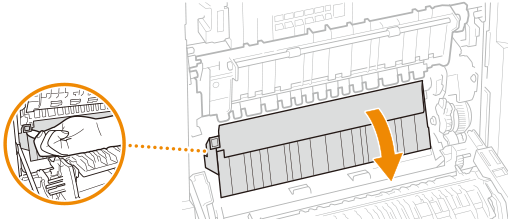 |
3 | Gently pull out the paper. Pull out the paper while holding it as horizontally as possible to prevent unfixed toner from falling. 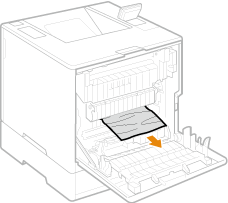 |
3
Close the rear cover of the main unit.
4
Open the rear cover of the paper feeder.
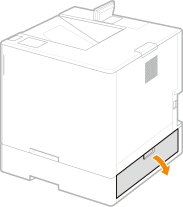
5
Gently pull out the paper.
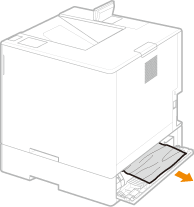
6
Pull out the paper drawer of the paper feeder, and gently pull out the paper.
7
Set the paper drawer.
8
Close the rear cover of the paper feeder.

When the message is still displayed
Paper may be jammed in other locations. Check other locations, and remove jammed paper if any. If the message is still displayed, check whether the covers are securely closed.
Clearing Paper Jams in the Paper Deck (Optional)
If the main unit is directly above the paper deck
1
Open the rear cover of the main unit.
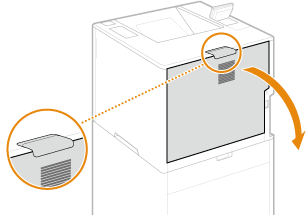
2
Remove the jammed paper in the delivery unit.
1 | Lift up the delivery unit. 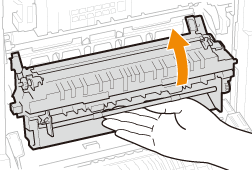 |
2 | Pull out the lever with the green mark on the left side of the delivery guide. 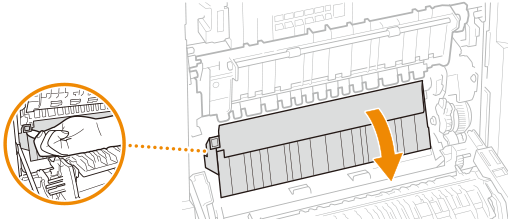 |
3 | Gently pull out the paper. Pull out the paper while holding it as horizontally as possible to prevent unfixed toner from falling. 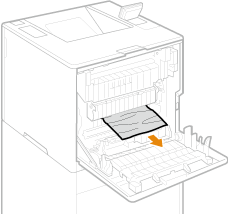 |
3
Remove the jammed paper in the paper drawer.
1 | Pull out the paper drawer. 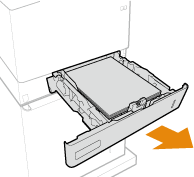 |
2 | Gently pull out the paper. 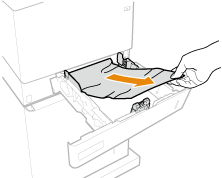 |
3 | Set the paper drawer. |
4
Close the rear cover of the main unit.
5
Open the rear cover of the paper deck, and gently pull out the paper.
6
Close the rear cover of the paper deck.
If the paper feeder is directly above the paper deck
1
Open the rear cover of the paper feeder.
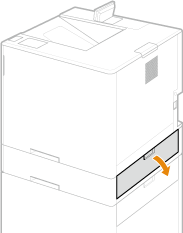
2
Gently pull out the paper.
3
Close the rear cover of the paper feeder.
4
Open the rear cover of the paper deck, and gently pull out the paper.
5
Open the front cover of the paper deck.
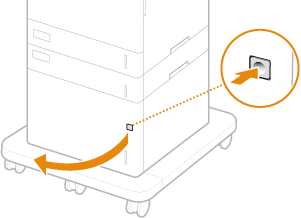
6
Gently pull out the paper.
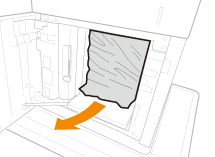
7
Close the front cover of the paper deck.
8
Close the rear cover of the paper deck.

When the message is still displayed
Paper may be jammed in other locations. Check other locations, and remove jammed paper if any. If the message is still displayed, check whether the covers are securely closed.
Clearing Paper Jams in the Multi-Purpose Tray
1
Open the rear cover of the main unit.
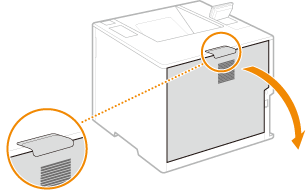
2
Check whether paper is jammed in the feed route.
1 | Remove the paper drawer. 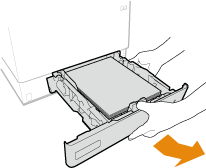 |
2 | Press the feed route cover unlock button to open the feed route cover. 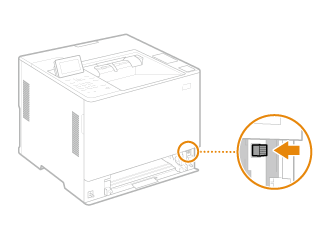 |
3 | Gently pull out the paper. Pull out the paper while holding it as horizontally as possible to prevent unfixed toner from falling. 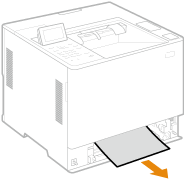 |
4 | Close the feed route cover. 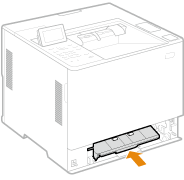 |
5 | Set the paper drawer. |
3
Close the rear cover of the main unit.

When the message is still displayed
Paper may be jammed in other locations. Check other locations, and remove jammed paper if any. If the message is still displayed, check whether the covers are securely closed.