Accessing the Settings Menu
Printer Settings Menu
The Printer Settings menu enables you to access common features. Below is an abbreviated outline of the Printer Settings menu structure.
As an example, the sequence of steps for setting the default number of copies is shown on the following pages.
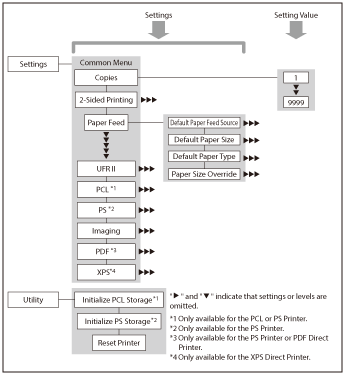
1.
Select [Set] → [Function Settings] → [Printer].
2.
Select [Printer Settings] → [Custom Settings].
3.
Select [Number of Copies].
4.
Specify the number of copies using the numeric keys or  /
/ .
.
 /
/ .
.NOTE |
Press  (Clear) to restore the values from before the settings were changed. (Clear) to restore the values from before the settings were changed. |
5.
Select [OK].
Output Report menu
The Output Report menu enables you to access report print features, such as checking the configuration. Below is an abbreviated outline of the Report Settings menu structure.
As an example, the sequence of steps for printing a Configuration Page is shown on the following pages.
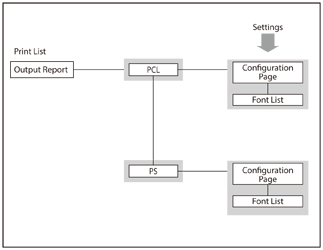
1.
Select [Set] → [Output Report] → [Print List].
2.
Select [PCL] or [PS].
3.
Select [Configuration Page].
4.
Select [Yes].
If you do not want to print the configuration page, select [No].
NOTE |
Depending on the printer personality, some printer settings are not available. The Report Settings are only available for the PCL or PS Printer. |