Registering Groups to the Address Book (Operation Panel) (Touch Panel Model)
You can register a group of multiple destinations to the Address Book using the operation panel.
You can register only the same type of destinations for a group.
You can register only the same type of destinations for a group.
Required Preparations |
Register the destinations to be added to a group to the Address Book of the machine. Registering Destinations to the Address Book (Operation Panel) (Touch Panel Model) |
1
On the operation panel, press [Addr. Book] in the [Home] screen. [Home] Screen
2
Press [Regist Dest.].
The [Register As] screen is displayed.
If the [Address Book PIN] screen is displayed, enter the PIN, and press [Apply].
Select the index at the top of the screen of the Address Book to filter and display the destinations.
3
Press [Coded Dial] or [One-Touch], and press [Group].
The [Group] screen is displayed.
If [Coded Dial] is selected, unregistered coded dialing numbers are automatically set and the [Group] screen is displayed.
When [One-Touch] is selected, select the number to register.
You can change this number to another number later.
You can change this number to another number later.
4
Press [Name:] and enter the name, and then press [Apply].
You can register a destination without entering its name, but by entering the name, you can search for it by its initials when specifying the destination.
5
Press [Number of Destinations].
6
Press [Add], and select the destinations to add to the group.
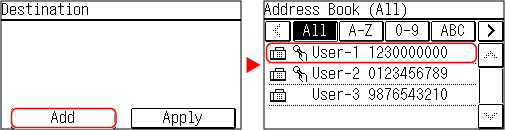
Repeat this step to add multiple destinations.
7
Check that the destinations to be added to the group are correct, and then press [Apply].
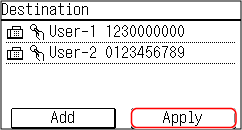
To view the information of a destination, select the target destination.
8
Change registered numbers as needed.
To change a [Coded Dial] number, press [Coded Dial] and select an unregistered number, or enter a three-digit coded dialing number using the numeric keys.
9
Press [Apply].
The group is registered to the Address Book.