[Home] Screen
This screen is displayed when you press [ ] on the operation panel.
] on the operation panel.
 ] on the operation panel.
] on the operation panel.[Home] Screen of the Touch Panel Model
The status of the machine is displayed at the top of the screen for quick viewing and operations, as needed.
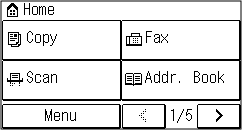
Status of the Machine
[ ]
]
When connected to a wireless LAN, [ ] is displayed.
] is displayed.
 ]
]When connected to a wireless LAN, [
 ] is displayed.
] is displayed.Function and Setting Buttons
[Addr. Book]
Register destinations when sending faxes. You can specify destinations from the Address Book, and call up the send function.
Registering Destinations (Address Book) (Touch Panel Model)
Specifying Destinations (Address Book) (Touch Panel Model)
Register destinations when sending faxes. You can specify destinations from the Address Book, and call up the send function.
Registering Destinations (Address Book) (Touch Panel Model)
Specifying Destinations (Address Book) (Touch Panel Model)
[Scan  PC1] and [Scan
PC1] and [Scan  PC2]
PC2]
Scan using the settings registered beforehand. Scanning Using the Shortcut Key
 PC1] and [Scan
PC1] and [Scan  PC2]
PC2]Scan using the settings registered beforehand. Scanning Using the Shortcut Key
[Paper Save]
Copies 2-page or 4-page originals so that they fit onto a single sheet of paper. Using Paper Save Copy
Copies 2-page or 4-page originals so that they fit onto a single sheet of paper. Using Paper Save Copy
[ID Card Copy]
Copies the front and back sides of ID cards. Copying Both Sides of ID Cards onto One Sheet
Copies the front and back sides of ID cards. Copying Both Sides of ID Cards onto One Sheet
[Passport Copy]
Copies multiple passports onto one sheet of paper. Copying Multiple Passports onto One Sheet
Copies multiple passports onto one sheet of paper. Copying Multiple Passports onto One Sheet
[One-Touch 1] to [One-Touch 4]
Register and recall frequently used destinations. Address Book Function (Touch Panel Model)
Register and recall frequently used destinations. Address Book Function (Touch Panel Model)
[Coded Dial]
Enter a 3-digit number to recall the destination registered to that coded number. Address Book Function (Touch Panel Model)
Enter a 3-digit number to recall the destination registered to that coded number. Address Book Function (Touch Panel Model)
[Home Set.]
You can change the display order of the items on the [Home] screen. Customizing the [Home] Screen
You can change the display order of the items on the [Home] screen. Customizing the [Home] Screen
[Wireless LAN Set.]
Connects a computer to the machine via a wireless LAN router (access point). Connecting to a Wireless LAN by Searching for a Router (Access Point Setup Method)
Connects a computer to the machine via a wireless LAN router (access point). Connecting to a Wireless LAN by Searching for a Router (Access Point Setup Method)
[Toner Delivery Set.]
You can configure settings for toner replenishment service. Use of the toner replenishment service requires prior registration with select retailers. This service is only available in certain countries.
You can configure settings for toner replenishment service. Use of the toner replenishment service requires prior registration with select retailers. This service is only available in certain countries.
[Home] Screen of the 5 Lines LCD Model
The status of the machine is displayed at the top and bottom of the screen for quick viewing and operations, as needed.
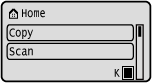
Status of the Machine
[ ]
]
When connected to a wireless LAN, [ ] is displayed.
] is displayed.
 ]
]When connected to a wireless LAN, [
 ] is displayed.
] is displayed.[ ]
]
Displays the remaining amount of toner in the toner cartridge.
 ]
]Displays the remaining amount of toner in the toner cartridge.
Function and Setting Buttons
[Status Monitor]
You can check the information of the machine, usage and logs, network settings, and error information. [Status Monitor] Screen
You can check the information of the machine, usage and logs, network settings, and error information. [Status Monitor] Screen
[Paper Settings]
Set the paper size and type to use, and register frequently used paper. Specifying the Paper Size and Type
Set the paper size and type to use, and register frequently used paper. Specifying the Paper Size and Type
[Paper Save Copy]
Copies 2-page or 4-page originals so that they fit onto a single sheet of paper. Using Paper Save Copy
Copies 2-page or 4-page originals so that they fit onto a single sheet of paper. Using Paper Save Copy
[Passport Copy]
Copies multiple passports onto one sheet of paper. Copying Multiple Passports onto One Sheet
Copies multiple passports onto one sheet of paper. Copying Multiple Passports onto One Sheet
[Display Order (Home)]
You can change the display order of the items on the [Home] screen. Customizing the [Home] Screen
You can change the display order of the items on the [Home] screen. Customizing the [Home] Screen
[Wireless LAN Set.]
Connects a computer to the machine via a wireless LAN router (access point). Connecting to a Wireless LAN by Searching for a Router (Access Point Setup Method)
Connects a computer to the machine via a wireless LAN router (access point). Connecting to a Wireless LAN by Searching for a Router (Access Point Setup Method)
[Toner Delivery Set.]
You can configure settings for toner replenishment service. Use of the toner replenishment service requires prior registration with select retailers. This service is only available in certain countries.
You can configure settings for toner replenishment service. Use of the toner replenishment service requires prior registration with select retailers. This service is only available in certain countries.