Logging In to the Machine
When the System Manager ID is set, the login screen is displayed for operations that require administrator privileges.
When the login screen is displayed on the operation panel, enter the the System Manager ID and PIN to perform authentication. When authentication is successful, the screen changes, and you can continue operations.
When the login screen is displayed on the operation panel, enter the the System Manager ID and PIN to perform authentication. When authentication is successful, the screen changes, and you can continue operations.
Touch Panel Model | 5 Lines LCD Model | |
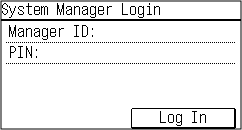 | 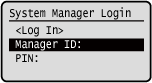 |
Touch Panel Model
1
Press [Manager ID:], and enter the System Manager ID.
2
Press [Apply].
3
Press [PIN:], and enter the PIN.
If a PIN is not set, you can skip this step. Proceed to Step 5.
4
Press [Apply].
5
Press [Log In].
When authentication is successful, the [Home] screen or other screen is displayed.
5 Lines LCD Model
1
Press [Manager ID:] 
 .
.

 .
.2
Enter the System Manager ID, and press  .
.
 .
.3
Press [PIN:] 
 .
.

 .
.If a PIN is not set, you can skip this step. Proceed to Step 5.
4
Enter the PIN, and press  .
.
 .
.5
Press [<Log In>] 
 .
.

 .
.When authentication is successful, the [Home] screen or other screen is displayed.
6
When you have completed your operations, press  .
.
 .
.