Cleaning the Feeder
If any of the symptoms below occur when using the feeder, wipe the rollers inside the feeder and the feeder original scanning area to remove any adhering graphite powder and dust. Originals become dirty Originals frequently jam Printouts appear smudged after scanning, copying, or sending faxes |
1
Turn OFF the power and remove the power cord from the outlet. Turning OFF the Machine
Turning OFF the machine deletes any data waiting to be printed.
2
Open the original supply tray.

3
Open the feeder cover.
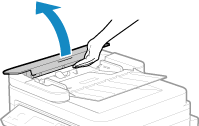
4
Wipe the rollers ( ) inside the feeder and surrounding areas.
) inside the feeder and surrounding areas.
 ) inside the feeder and surrounding areas.
) inside the feeder and surrounding areas.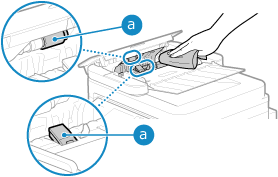
Wipe with a cloth soaked in water and wrung out. Next, wipe with a soft, dry cloth.
5
Close the feeder cover and original supply tray.
6
Open the feeder.
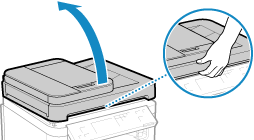
7
Wipe the feeder original scanning area.
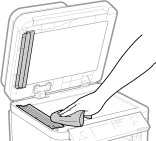
Wipe with a cloth soaked in water and wrung out. Next, wipe with a soft, dry cloth.
8
Allow the parts to fully dry.
9
Gently close the feeder.
10
Plug the power cord into the outlet, and turn ON the machine. Turning ON the Machine
 |
You can configure the machine to display a message when dirt is detected in the feeder’s original scanning area. [Notify to Clean Original Scanning Area] |