
Turning OFF the Machine
To turn the machine OFF, press the power switch on the front. You can use this feature to automatically turn the machine OFF if no operations are performed after a certain period of time.
Turning OFF the machine deletes any data waiting to be printed.
Turning OFF the machine deletes any data waiting to be printed.
 |
For the touch panel model, the following data remains stored without being deleted even if the machine is turned OFF: Received data saved in the memory Data waiting to be sent Reports to be printed automatically after data is sent or received |
Turning OFF the Machine Using the Power Switch
1
Press the power switch.
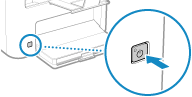
The operation panel turns off, and the power turns OFF.
It may take a few minutes until the power turns OFF. Do not unplug the power cord until the power turns OFF.
It may take a few minutes until the power turns OFF. Do not unplug the power cord until the power turns OFF.
 |
Turning ON the Machine AgainWait at least 10 seconds after turning OFF the power before turning ON the machine. |
Setting the Machine to Automatically Turn Off
This section describes how to configure the settings using Remote UI from a computer.
On the operation panel, select [Menu] in the [Home] screen, and then select [Preferences] to configure the settings. [Auto Shutdown Time]
Administrator privileges are required.
On the operation panel, select [Menu] in the [Home] screen, and then select [Preferences] to configure the settings. [Auto Shutdown Time]
Administrator privileges are required.
1
Log in to Remote UI in System Manager Mode. Starting Remote UI
2
On the Portal page of Remote UI, click [Settings/Registration]. Portal Page of Remote UI
3
Click [Timer Settings]  [Edit].
[Edit].
 [Edit].
[Edit].The [Edit Timer Settings] screen is displayed.
4
Select the [Use Auto Shutdown Time] checkbox.
5
In [Set Time], select the time until the machine is turned OFF.
6
Click [OK].
The settings are applied.
7
Log out from Remote UI.