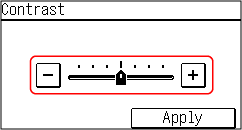How to Operate the Operation Panel (Touch Panel Model)
The operation panel uses a touchscreen. Directly touch your finger to the buttons and items displayed on the screen to operate them.
 |
To prevent accidental operations or damage to the operation panel, avoid the following:Pressing too hard with your fingers Pressing with a sharp tip, such as a fingernail, ballpoint pen, or pencil Operating with wet or dirty hands Operating with an object on the display |
Basic Touchscreen Operations (Tapping, and Long Touch)
Tapping
Gently touch the screen with your fingertip and quickly release. Do this when selecting items and performing operations.
In the User's Guide, "press" and "select" refer to the tapping operation.
In the User's Guide, "press" and "select" refer to the tapping operation.
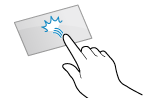
Long Touch
Keep finger held on the screen. When text cannot be completely displayed on one line ("..." appears), touch and hold the line to scroll all of the text. Also continuously increases/decreases the copy magnification.
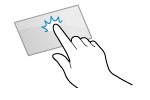
Selecting Items
When you tap an item name or button, the item can be selected. The selected screen is displayed, or the selected function is performed.
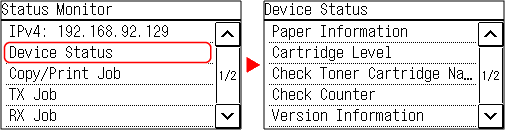
To Cancel a Selection
Drag your fingertip touching the screen away from the selected item or button and release it.
To Return to the Previous Screen
Tap [ ].
].
 ].
].Scrolling the Screen
When the scroll bar appears on the screen, it indicates that there are items or information that cannot be completely displayed on the screen. Tap [ ] or [
] or [ ] to scroll the screen. The Screen changes page by page, and the page number is displayed in the scroll bar.
] to scroll the screen. The Screen changes page by page, and the page number is displayed in the scroll bar.
 ] or [
] or [ ] to scroll the screen. The Screen changes page by page, and the page number is displayed in the scroll bar.
] to scroll the screen. The Screen changes page by page, and the page number is displayed in the scroll bar.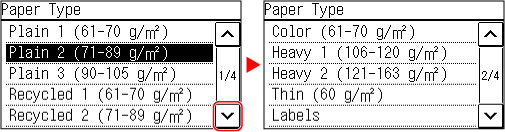
Set the value using the [+] and [-] buttons or the slider.
Tap the [+] and [-] buttons to adjust the value. When the slider is displayed as shown below, you can drag it to the left or right to adjust the value.