
Changing the Default Settings
You can change the default settings for copy and fax functions called up using the operation panel.
You can also reset the settings to the settings set here by pressing on the copy or fax function screen.
on the copy or fax function screen.
You can also reset the settings to the settings set here by pressing
 on the copy or fax function screen.
on the copy or fax function screen.This section describes how to configure the settings using the operation panel.
You can also configure the settings using Remote UI from a computer. Managing the Machine from a Computer (Remote UI)
You can also configure the settings using Remote UI from a computer. Managing the Machine from a Computer (Remote UI)
Touch Panel Model
1
On the operation panel, press [Menu] in the [Home] screen. [Home] Screen
2
Press [Function Settings].
3
Select the default setting item you want to change.
Select from the following items according to the function you want to change.
Fax
[Send]  [Fax Settings]
[Fax Settings]  [Change Default Settings]
[Change Default Settings]
 [Fax Settings]
[Fax Settings]  [Change Default Settings]
[Change Default Settings]Copy
[Copy]  [Change Default Settings]
[Change Default Settings]
 [Change Default Settings]
[Change Default Settings]4
Select the setting items to change, and change the default settings.
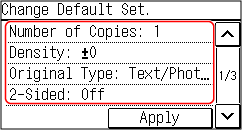
For details about the setting items of each function, see the following:
5
Press [Apply].
The default settings are changed.
 |
Restoring Default Settings to the Factory SettingsFor faxing On the screen in Step 4, press [Initialize]  [Yes]. [Yes].For copying In step 3 of [Copy Settings], press [Initialize Default Settings]  [Yes]. [Yes]. |
5 Lines LCD Model
1
On the operation panel, select [Menu] in the [Home] screen, and press  . [Home] Screen
. [Home] Screen
 . [Home] Screen
. [Home] Screen2
Press [Function Settings] 

 [Copy]
[Copy] 

 [Change Default Settings]
[Change Default Settings] 
 .
.


 [Copy]
[Copy] 

 [Change Default Settings]
[Change Default Settings] 
 .
.3
Select the setting items to change, press  , and change the default settings.
, and change the default settings.
 , and change the default settings.
, and change the default settings.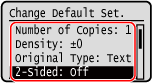
For details about the setting items, see the following:
4
Select [<Apply>], and press  .
.
 .
.The default settings are changed.
 |
Restoring Default Settings to the Factory SettingsIn step 2 of [Copy Settings], press [Initialize Default Settings]    [Yes] [Yes]   . . |