Hiding Unused Paper Sizes
The paper settings screen displays the registered frequently used paper sizes. If unused paper sizes are displayed, you can hide these to make it easier to select a paper size.
To select a hidden paper size, press [Other Sizes] on the paper settings screen.
To select a hidden paper size, press [Other Sizes] on the paper settings screen.
Use the operation panel to configure the settings. You cannot configure the settings using Remote UI from a computer.
Touch Panel Model
1
On the operation panel, press [Paper Set.] in the [Home] screen. [Home] Screen
2
Press [Select Frequently Used Paper Sizes].
The [Frequently Used Sizes] screen is displayed.
3
Press [Drawer 1].
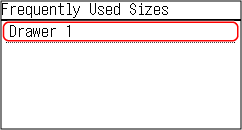
4
Clear the checkboxes of the paper sizes to hide, and press [Apply].
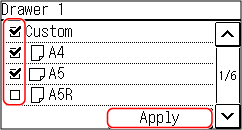
Paper sizes whose checkboxes are cleared are not displayed on the paper settings screen.
5 Lines LCD Model
1
On the operation panel, select [Paper Settings] in the [Home] screen, and press  . [Home] Screen
. [Home] Screen
 . [Home] Screen
. [Home] Screen2
Select [Select Frequently Used Paper Sizes], and press  .
.
 .
.The [Frequently Used Sizes] screen is displayed.
3
Select [Drawer 1], and press  .
.
 .
.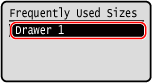
4
Clear the checkboxes of the paper sizes to hide, and press [<Apply>] 
 .
.

 .
.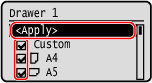
Paper sizes whose checkboxes are cleared are not displayed on the paper settings screen.