Adjusting the Print Density
If print results are too dark or too faint, adjust the print density.
Use the operation panel to perform adjustment. You cannot perform adjustment using Remote UI from a computer.
Touch Panel Model
1
On the operation panel, press [Menu] in the [Home] screen. [Home] Screen
2
Press [Adjustment/Maintenance]  [Adjust Image Quality]
[Adjust Image Quality]  [Printer Density].
[Printer Density].
 [Adjust Image Quality]
[Adjust Image Quality]  [Printer Density].
[Printer Density].The [Printer Density] screen is displayed.
3
Adjust the density, and press [Apply].
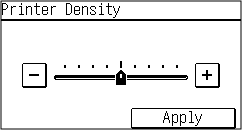
Specify [+] to increase the density and [-] to reduce it.
5 Lines LCD Model
1
On the operation panel, select [Menu] in the [Home] screen, and press  . [Home] Screen
. [Home] Screen
 . [Home] Screen
. [Home] Screen2
Press [Adjustment/Maintenance] 

 [Adjust Image Quality]
[Adjust Image Quality] 

 [Printer Density]
[Printer Density] 
 .
.


 [Adjust Image Quality]
[Adjust Image Quality] 

 [Printer Density]
[Printer Density] 
 .
.The [Printer Density] screen is displayed.
3
Adjust the density, and press  .
.
 .
.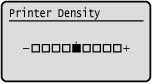
Specify [+] to increase the density and [-] to reduce it.