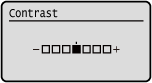How to Operate the Operation Panel
Use the keys on the operation panel to set the various functions and check the settings.
Scrolling the Screen
When the scroll bar appears on the screen, it indicates that there are items or information that cannot be completely displayed on the screen. Use  or
or  to scroll the screen in the direction pressed. The currently selected item is inverted.
to scroll the screen in the direction pressed. The currently selected item is inverted.
 or
or  to scroll the screen in the direction pressed. The currently selected item is inverted.
to scroll the screen in the direction pressed. The currently selected item is inverted.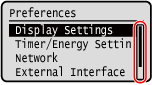
Moving to the Next or Previous Screen
To move to the next screen, press  or
or  . To return to the previous screen, press
. To return to the previous screen, press  or
or  .
.
 or
or  . To return to the previous screen, press
. To return to the previous screen, press  or
or  .
.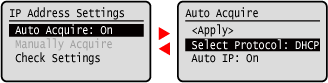
Confirming a Selected Item
To confirm a selected item, press  .
.
 .
.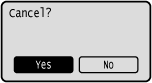
Using the Slider to Set Values
To adjust the value, press  or
or  .
.
 or
or  .
.