Checking Usage and Logs with Remote UI
From Status Monitor/Cancel in Remote UI, you can check the status and logs of a function, operation status of the machine, and error information.
1
Log in to Remote UI. Starting Remote UI
2
On the Portal page of Remote UI, click [Status Monitor/Cancel]. Portal Page of Remote UI
3
Select an item to view the status or log.
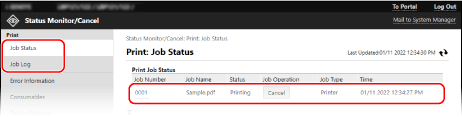
[Print]
[Job Status]
Displays the status (Printing or Waiting) of printed data from a computer.
If you logged in with Administrator Mode, this displays the print status for all jobs.
If you entered your user name in [User Name] when you logged in with General User Mode, only the print job status for that user is visible.
If you logged in with Administrator Mode, this displays the print status for all jobs.
If you entered your user name in [User Name] when you logged in with General User Mode, only the print job status for that user is visible.
Click [Job Number] for paused prints to display print details and view the user name and number of printed sheets.
Click [Cancel] in [Job Operation] to delete the print data for jobs that are printing or waiting.
[Job Log]
Displays the print job log from a computer.
[Error Information]
Displays information of errors occurring on the machine.
* You can view the same information by clicking the link displayed in [Error Information] on the Portal page.
[Consumables]
Displays the paper size and type of each paper source and the toner cartridge name.
* You can view the same information by clicking [Check Consumables Details] on the Portal page.
[Device Features]
Displays the specifications of the machine and the status of optional equipment.
[Device Information]
Displays information of the machine, such as the product name and serial number, as well as the firmware version and system manager information.
[Device Name] and [Location] display the information set in [Settings/Registration]  [Device Management]
[Device Management]  [Device Information Settings].
[Device Information Settings].
 [Device Management]
[Device Management]  [Device Information Settings].
[Device Information Settings].[System Manager Information] displays the information set in [Settings/Registration]  [User Management]
[User Management]  [System Manager Information].
[System Manager Information].
 [User Management]
[User Management]  [System Manager Information].
[System Manager Information].[Check Counter]
Displays the total number of pages printed to date. Checking the Number of Printed Pages (Check Counter)
[Cartridge Log]
Displays a usage record in the toner cartridge.
[Eco Information]
Displays the average number of sheets output and average power consumption per month.
4
Log out from Remote UI after viewing the usage.