Registering and Calling Up Favorite Copy Settings
You can register settings according to your purpose and settings you want to recall as "Favorite Settings" for the copy function.
You can label the Favorite Setting so as to provide a description of the setting, who will use it, or other information.
You can call up registered settings for quick operation from the [Favorite Copy Set.] button on the [Home] screen or from the screen of the copy function. You can also change the settings after calling them up, as needed.
You can label the Favorite Setting so as to provide a description of the setting, who will use it, or other information.
You can call up registered settings for quick operation from the [Favorite Copy Set.] button on the [Home] screen or from the screen of the copy function. You can also change the settings after calling them up, as needed.
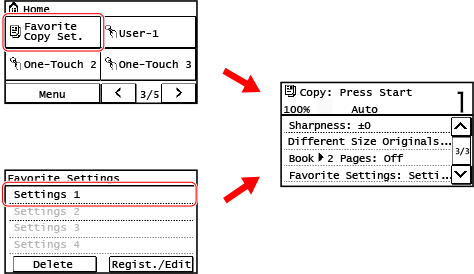
Registering Favorite Settings
Use the control panel to register Favorite Settings. You cannot register Favorite Settings using Remote UI from a computer.
1
On the control panel, press [Copy] in the [Home] screen. [Home] Screen
The copy screen is displayed.
2
Set the details to be registered. Copying
3
Press [Favorite Settings].
4
Press [Regist./Edit] and select an item in which settings are not registered.
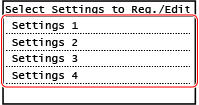
The information set in Step 2 is displayed.
5
Check the settings, and click [Apply].
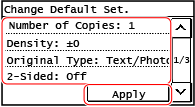
To change the settings, select the item to change, and change the setting.
6
Select whether to register the settings.
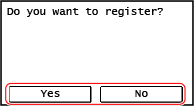
The favorite settings is registered.
Calling Up Registered Favorite Settings
When using the copy function, call up the setting according to your purpose from the registered Favorite Settings.
Calling Up Favorite Settings from the [Favorite Copy Set.] button on the [Home] Screen
You can call up the settings by pressing the [Favorite Copy Set.] button on the [Home] screen.
Calling Up Favorite Settings from the Copy Screen
Use the following procedure to call up a Favorite Setting.
1
On the control panel, press [Copy] in the [Home] screen. [Home] Screen
The copy screen is displayed.
2
Press [Favorite Settings].
The [Favorite Settings] screen is displayed.
3
Select the setting you want to use.
The setting is called up.
The copy settings are completed, so you can just press on the control panel to copy.
on the control panel to copy.
The copy settings are completed, so you can just press
 on the control panel to copy.
on the control panel to copy.