Control Panel
Use the control panel to operate the machine and configure the settings.
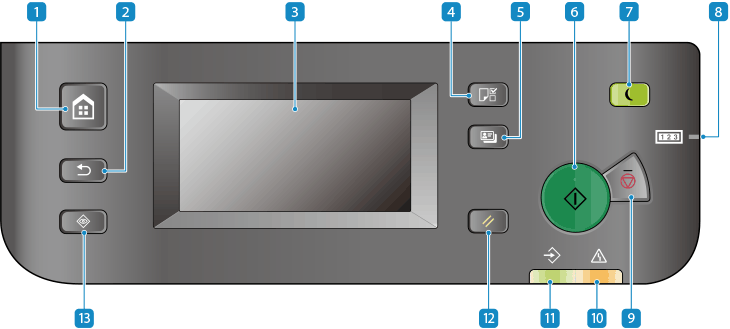
 Home key (
Home key ( )
)
Displays the [Home] screen. [Home] Screen
 Back key (
Back key ( )
)
Returns you to the previous screen.
 Display
Display
Displays the screens for operating the functions, usage, messages, and other information. This touch panel can be operated by directly touching the screen with your finger. Using the Control Panel
 Paper Settings key (
Paper Settings key ( )
)
Press to select a paper source, such as a paper drawer or multi-purpose tray, and register paper size and type. Specifying the Paper Size and Type
 ID Card Copy key (
ID Card Copy key ( )
)
Press to copy both sides of an ID card onto the same side of paper.
Copying Both Sides of ID Cards onto One Sheet
Copying Both Sides of ID Cards onto One Sheet
 Start key (
Start key ( )
)
Press to scan originals.
 Energy Saver key (
Energy Saver key ( )
)
Puts the machine into sleep mode to reduce power consumption. In the sleep mode,  lights up yellow-green. Reducing Power Consumption (Sleep Mode)
lights up yellow-green. Reducing Power Consumption (Sleep Mode)
 lights up yellow-green. Reducing Power Consumption (Sleep Mode)
lights up yellow-green. Reducing Power Consumption (Sleep Mode) Counter Check key (
Counter Check key ( )
)
Press to display the total number of pages used for operations such as copying or printing on the touch panel display. You can also check the serial number of the machine (three letters and five numbers).
 Stop key (
Stop key ( )
)
Cancels printing and other operations.
 Error indicator
Error indicator
Blinks or lights up when an error such as a paper jam occurs.
 Processing/Data indicator
Processing/Data indicator
Blinks when an operation is being performed, such as during printing, and lights up when data is waiting to be processed.
 Reset key (
Reset key ( )
)
Press to cancel the settings and restore the previously specified settings.
 Status Monitor key (
Status Monitor key ( )
)
Check the information of the machine, usage and logs, and error information. [Status Monitor] Screen