
[Printer Settings]
Specify the settings for printer operation and for processing print data.
* Values in bold red text are the default settings for each item.
* Values in bold red text are the default settings for each item.
 If the control Panel and Printer Driver Have the Same SettingsPriority is given to the printer driver settings. The control panel settings are valid for operating systems such as UNIX printing where printer drivers cannot be used. |
[Prioritize Driver Settings When Printing]
[Menu]  [Function Settings]
[Function Settings]  [Printer]
[Printer]  [Printer Settings]
[Printer Settings]
 [Function Settings]
[Function Settings]  [Printer]
[Printer]  [Printer Settings]
[Printer Settings]Specify for each paper source whether the printer driver settings are given priority over the paper size and type specified from  on the control panel.
on the control panel.
If you specify [On] in this setting, the machine will print from the paper source specified by the printer driver, regardless of the paper setting on the machine.
Also, if [On] is specified here and the size of the paper loaded differs markedly from that specified in the printer driver settings, you can specify whether printing proceeds anyway or printing is stopped and an error message is displayed.
 on the control panel.
on the control panel. If you specify [On] in this setting, the machine will print from the paper source specified by the printer driver, regardless of the paper setting on the machine.
Also, if [On] is specified here and the size of the paper loaded differs markedly from that specified in the printer driver settings, you can specify whether printing proceeds anyway or printing is stopped and an error message is displayed.
* Note that specifying [On] in this setting when the paper loaded in the machine does not match the paper specified by the printer driver could lead to paper jams or printing errors.
* Several sheets of paper may be printed even if the machine is configured to cancel printing when an error message is displayed.
[Multi-Purpose Tray] [Off] [On] [Paper Size and Type] [Paper Type Only] |
[Copies]
[Menu]  [Function Settings]
[Function Settings]  [Printer]
[Printer]  [Printer Settings]
[Printer Settings]
 [Function Settings]
[Function Settings]  [Printer]
[Printer]  [Printer Settings]
[Printer Settings]Specify the number of copies to be printed.
1 to 999 |
[Default Paper]
[Menu]  [Function Settings]
[Function Settings]  [Printer]
[Printer]  [Printer Settings]
[Printer Settings]
 [Function Settings]
[Function Settings]  [Printer]
[Printer]  [Printer Settings]
[Printer Settings]Specify the paper size and type to be used when printing from an OS that does not support the printer driver.
See below for the papers that can be specified.
Usable Paper
See below for the papers that can be specified.
Usable Paper
[Paper Size Override]
[Menu]  [Function Settings]
[Function Settings]  [Printer]
[Printer]  [Printer Settings]
[Printer Settings]
 [Function Settings]
[Function Settings]  [Printer]
[Printer]  [Printer Settings]
[Printer Settings]Specify whether the machine substitutes A4 size paper for Letter size paper and vice-versa when printing.
Specifying [On] in this setting means that if, for example, printing on A4 size paper is specified on the computer and there is only Letter size paper loaded, the job is printed on Letter size paper instead.
Specifying [On] in this setting means that if, for example, printing on A4 size paper is specified on the computer and there is only Letter size paper loaded, the job is printed on Letter size paper instead.
* Print settings are specified in an application or printer driver, but this setting can only be specified on the control panel.
[Off] [On] |
[Print Quality]
[Menu]  [Function Settings]
[Function Settings]  [Printer]
[Printer]  [Printer Settings]
[Printer Settings]
 [Function Settings]
[Function Settings]  [Printer]
[Printer]  [Printer Settings]
[Printer Settings]Adjust print quality settings such as the density and resolution according to the document being printed and the purpose.
[Density]
[Menu]  [Function Settings]
[Function Settings]  [Printer]
[Printer]  [Printer Settings]
[Printer Settings]  [Print Quality]
[Print Quality]
 [Function Settings]
[Function Settings]  [Printer]
[Printer]  [Printer Settings]
[Printer Settings]  [Print Quality]
[Print Quality]Adjust the toner density used when printing.
For more precise adjustment, you can adjust the levels of the three density areas in [Density (Fine Adjust)].
For more precise adjustment, you can adjust the levels of the three density areas in [Density (Fine Adjust)].
* Note that you cannot adjust the toner density if [Toner Save] is set to [On]. [Toner Save]
* [Density] may not be displayed depending on the model, the installed options, and other settings.
[Density] 17 levels [Density (Fine Adjust)] [High]/[Medium]/[Low] 17 levels |
[Toner Save]
[Menu]  [Function Settings]
[Function Settings]  [Printer]
[Printer]  [Printer Settings]
[Printer Settings]  [Print Quality]
[Print Quality]
 [Function Settings]
[Function Settings]  [Printer]
[Printer]  [Printer Settings]
[Printer Settings]  [Print Quality]
[Print Quality]Specify whether to save toner when printing.
Specify [On] in this setting when you only want to check the layout or other finishing prior to the final print, such as before printing a very large job.
Specify [On] in this setting when you only want to check the layout or other finishing prior to the final print, such as before printing a very large job.
[Off] [On] |
[Image Refinement]
[Menu]  [Function Settings]
[Function Settings]  [Printer]
[Printer]  [Printer Settings]
[Printer Settings]  [Print Quality]
[Print Quality]
 [Function Settings]
[Function Settings]  [Printer]
[Printer]  [Printer Settings]
[Printer Settings]  [Print Quality]
[Print Quality]Specify whether to use the smoothing process which allows printing outlines of characters or diagrams smoothly.
[Off] [On] |
[Resolution]
[Menu]  [Function Settings]
[Function Settings]  [Printer]
[Printer]  [Printer Settings]
[Printer Settings]  [Print Quality]
[Print Quality]
 [Function Settings]
[Function Settings]  [Printer]
[Printer]  [Printer Settings]
[Printer Settings]  [Print Quality]
[Print Quality]Specify the resolution used to process print data.
To print with a higher resolution, specify [1200 dpi] in this setting.
To print with a higher resolution, specify [1200 dpi] in this setting.
[1200 dpi] [600 dpi] |
[Layout]
[Menu]  [Function Settings]
[Function Settings]  [Printer]
[Printer]  [Printer Settings]
[Printer Settings]
 [Function Settings]
[Function Settings]  [Printer]
[Printer]  [Printer Settings]
[Printer Settings]Specify the gutter direction or margin and the print position.
[Binding Location]
[Menu]  [Function Settings]
[Function Settings]  [Printer]
[Printer]  [Printer Settings]
[Printer Settings]  [Layout]
[Layout]
 [Function Settings]
[Function Settings]  [Printer]
[Printer]  [Printer Settings]
[Printer Settings]  [Layout]
[Layout]Specify whether the gutter will be on the long edge or the short edge when the printed document will be bound using a method such as staples. Use this setting in conjunction with the [Gutter] setting to adjust the binding position and margins. [Gutter] To bind the paper on the long edge, specify [Long Edge] in this setting. 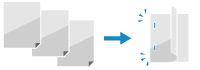 To bind the paper on the short edge, specify [Short Edge] in this setting. 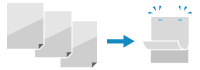 |
[Long Edge] [Short Edge] |
[Gutter]
[Menu]  [Function Settings]
[Function Settings]  [Printer]
[Printer]  [Printer Settings]
[Printer Settings]  [Layout]
[Layout]
 [Function Settings]
[Function Settings]  [Printer]
[Printer]  [Printer Settings]
[Printer Settings]  [Layout]
[Layout]Offset the print position to adjust the width of the margin that will form the gutter.
Specify the offset width in 0.5 mm increments in the plus (+) or minus (-) offset direction, in accordance with the edge specified in [Binding Location]. [Binding Location]
Specify the offset width in 0.5 mm increments in the plus (+) or minus (-) offset direction, in accordance with the edge specified in [Binding Location]. [Binding Location]
If [Binding Location] is set to [Long Edge]
Specify the offset width by selecting a positive (+) value to bind on the left edge of the paper or a negative (-) value to bind on the right edge.
 Specified as a positive (+) value |  Specified as a negative (-) value |
If [Binding Location] is set to [Short Edge]
Specify the offset width by selecting a positive (+) value to bind on the top edge of the paper or a negative (-) value to bind on the bottom edge.
 Specified as a positive (+) value |  Specified as a negative (-) value |
-50.0 to 00.0 to +50.0 (mm) |
[Offset Short Edge] or [Offset Long Edge]
[Menu]  [Function Settings]
[Function Settings]  [Printer]
[Printer]  [Printer Settings]
[Printer Settings]  [Layout]
[Layout]
 [Function Settings]
[Function Settings]  [Printer]
[Printer]  [Printer Settings]
[Printer Settings]  [Layout]
[Layout]Offset the print position of text and images. Use this setting when the printed text and images are shifted towards one edge of the paper or when they extend beyond the print range.
Specify the offset width as a positive (+) or negative (-) value in 0.5 mm increments for each paper edge direction and print side.
Specify the offset width as a positive (+) or negative (-) value in 0.5 mm increments for each paper edge direction and print side.
To Offset Along the Short Edge (Horizontally)
Specify the adjustment width by selecting a positive (+) value to adjust to the right on the paper or a negative (-) value to adjust to the left on the paper.
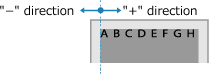
To Offset Along the Long Edge (Vertically)
Specify the adjustment width by selecting a positive (+) value to adjust down on the paper or a negative (-) value to adjust up on the paper.
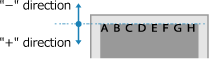
-50.0 to 00.0 to +50.0 (mm) |
[Auto Error Skip]
[Menu]  [Function Settings]
[Function Settings]  [Printer]
[Printer]  [Printer Settings]
[Printer Settings]
 [Function Settings]
[Function Settings]  [Printer]
[Printer]  [Printer Settings]
[Printer Settings]Specify whether to continue printing if an error occurs during printing.
It is recommended that the [Off] setting normally be used so that printing stops when an error occurs.
It is recommended that the [Off] setting normally be used so that printing stops when an error occurs.
[Off] [On] |
[Timeout]
[Menu]  [Function Settings]
[Function Settings]  [Printer]
[Printer]  [Printer Settings]
[Printer Settings]
 [Function Settings]
[Function Settings]  [Printer]
[Printer]  [Printer Settings]
[Printer Settings]Specify the time from the start of waiting to receive print data until reception times out when print data reception is interrupted.
5 to 15 to 300 (sec.) |
[Prioritize Multi-Purpose Tray]
[Menu]  [Function Settings]
[Function Settings]  [Printer]
[Printer]  [Printer Settings]
[Printer Settings]
 [Function Settings]
[Function Settings]  [Printer]
[Printer]  [Printer Settings]
[Printer Settings]Specify whether to give priority to paper feeding from the multi-purpose tray over feeding from the paper drawer when the machine automatically selects the correct paper source for the size of the paper to be printed.
If you specify [On] in this setting and the same paper is loaded into both the multi-purpose tray and the paper drawer, paper is fed from the multi-purpose tray.
If you specify [On] in this setting and the same paper is loaded into both the multi-purpose tray and the paper drawer, paper is fed from the multi-purpose tray.
[Off] [On] |
[UFR II]
[Menu]  [Function Settings]
[Function Settings]  [Printer]
[Printer]  [Printer Settings]
[Printer Settings]
 [Function Settings]
[Function Settings]  [Printer]
[Printer]  [Printer Settings]
[Printer Settings]Specify the print data processing method used when the UFR II Printer Driver is used.
[Halftones]
[Menu]  [Function Settings]
[Function Settings]  [Printer]
[Printer]  [Printer Settings]
[Printer Settings]  [UFR II]
[UFR II]
 [Function Settings]
[Function Settings]  [Printer]
[Printer]  [Printer Settings]
[Printer Settings]  [UFR II]
[UFR II]Specify the print method used to reproduce halftones (intermediate areas between light and dark areas) according to the print data content.
The reproduction method of halftones can be set separately for text, graphics (lines or figures), and image (photos).
Specify [Resolution] for high-resolution printing where text outlines are clear. Suitable for printing data with text and fine lines.
Specify [Color Tone] for printing with contrasting light and shade and with a sharp gradation. Suitable for printing image data such as photographic images.
Specify [Gradation] for smooth printing of tones and outlines. Suitable for printing data such as figures that use gradations.
Specify [High Resolution] for printing outlines of characters more clearly and finely than specifying [Resolution]. Suitable for printing data with text and fine lines or CAD data.
[Text] [Resolution] [Color Tone] [Gradation] [High Resolution] [Graphics] [Resolution] [Color Tone] [Gradation] [High Resolution] [Image] [Resolution] [Color Tone] [Gradation] [High Resolution] |
[Paper Save]
[Menu]  [Function Settings]
[Function Settings]  [Printer]
[Printer]  [Printer Settings]
[Printer Settings]  [UFR II]
[UFR II]
 [Function Settings]
[Function Settings]  [Printer]
[Printer]  [Printer Settings]
[Printer Settings]  [UFR II]
[UFR II]Specify whether to disable output for blank pages included in the print data.
[Off] [On] |