Setting the Paper Size and Type for the Multi-purpose Tray
When paper is loaded in the multi-purpose tray, the following screen is displayed on the control panel. Set the paper size and type according to the loaded paper.
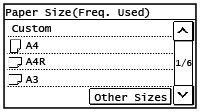
* If the paper size and type of the multi-purpose tray have been registered in advance, the above screen is not displayed. Registering a Frequently Used Paper Size and Type for the Multi-purpose Tray
This section describes how to configure the settings using the control panel.
You can also configure the settings using Remote UI from a computer. Managing the Machine from a Computer (Remote UI)
You can also configure the settings using Remote UI from a computer. Managing the Machine from a Computer (Remote UI)
1
Select the size of the paper loaded in the multi-purpose tray.
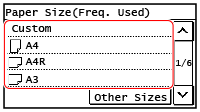
You can scroll the screen to view paper sizes (such as envelopes) not displayed on the screen.
 When Non-standard Size (Custom Size) Paper Is Loaded
When Non-standard Size (Custom Size) Paper Is Loaded
1 | Press [Custom]. |
2 | Press [X] or [Y] to enter the length and press [Apply]. imageRUNNER 2224N 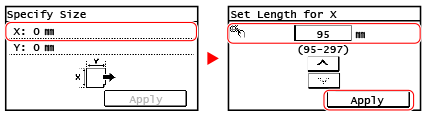 imageRUNNER 2224 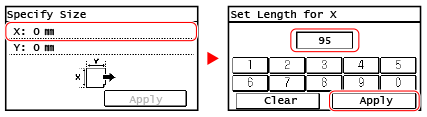 When frequently-used non-standard paper sizes are registered, the registered size is displayed as the paper size. Registering Non-standard Size Paper (Custom Paper) |
3 | Press [Apply]. |
 If a Set Paper Size Is Not Displayed
If a Set Paper Size Is Not Displayed
Press [Other Sizes], and select the paper size from the displayed list.
2
Select the type of paper loaded in the multi-purpose tray.
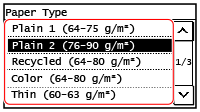
The paper size and type are set.
 |
You can change the paper size displayed on the screen in Step 1. Hiding Unused Paper Sizes |