Correcting Color Mismatch and Hues
When color mismatch occurs or when images are printed in colors that are different from the ones in the original, execution of calibration allows you to correct the problem.
Correcting Color Mismatch
Print color mismatch refers to a shift in the positions of colors that may occur when printing one image with multiple toner cartridges. Color mismatch can cause printouts to appear blurry. When color mismatch occurs, you need to correct the problem.
When color mismatch occurs | When color mismatch does not occur | |
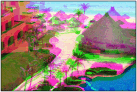 | 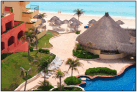 |
Correcting Hues
Hue refers to the density of a color such as red, yellow, green, blue, or purple. When hues in the printed image are different from those in the original or when some colors are darker or the overall density of the print is thinner than in the original, you need to make a correction.
Hues are not reproduced correctly |  | Original |  | Hues are reproduced correctly |
 |    |  |    |  |
 |
Calibration is automatically performed in accordance with the usage condition of the machine or changes in the environmental conditions. The toner cartridges and drum cartridges are used, regardless of whether calibration is performed manually or automatically. Therefore, the life of the toner cartridges or drum cartridges may be affected if calibration is performed frequently. The color balance may be affected if calibration is performed when a toner cartridge or drum cartridge is nearing the end of its life. In this case, it is recommended that you replace the toner cartridge or drum cartridge. Checking the Remaining Amount of Consumables |
 |
You can make a setting so that calibration is automatically performed immediately after the machine is turned ON or you can set the calibration frequency. <Settings for Auto Full Calibration> |
1
Press <Set>  <Adjustment/Maintenance>
<Adjustment/Maintenance>  <Adjust Image Quality>.
<Adjust Image Quality>.
 <Adjustment/Maintenance>
<Adjustment/Maintenance>  <Adjust Image Quality>.
<Adjust Image Quality>.2
Select <Full Calibration> or <POP Print Calibration>, and press  .
.
 .
.If you want to correct the color mismatch that has occurred in POP printing, select <POP Print Calibration>.

Perform <POP Print Calibration> after executing <Full Calibration>.
Correction by calibration takes longer time with <POP Print Calibration> than with <Full Calibration>.
3
Press  .
.
 .
.The adjustment starts.
 |
Although normally the type of calibration that is performed automatically is the same as <Full Calibration>, you can change this to <POP Print Calibration>. <Auto POP Calibration> |