
Paper Jams in the Staple Finisher-AG/Booklet Finisher-AG
 |
Confirm before handlingClose any covers that are open. |
Inside the Top Cover
Paper jam locations are indicated by numbers such as A1 or A2, which are shown in the illustration below.
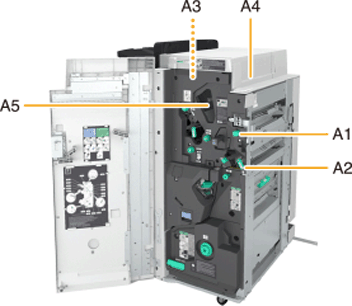
 |
If the Document Insertion Unit-R is adjacently attached to the finisher, part of the document insertion unit may interfere with the finisher when clearing jams. Lift up the document insertion unit before removing jams from the finisher. |
1
Open the front cover of the finisher.
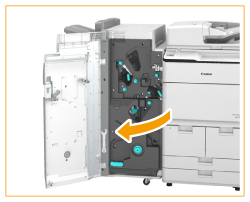
2
If the Puncher Unit-BT or Puncher Unit-BU is attached, press the button (A1) as far as it will go.
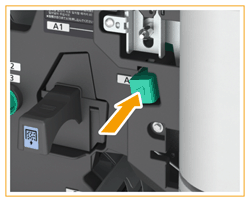
3
Open the guide (A2).
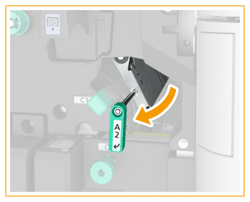
4
If paper is jammed, gently pull it out in the direction of the arrow.
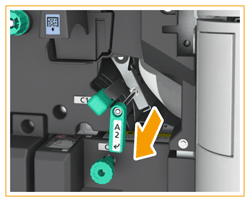
5
Close the guide (A2).
6
If the Document Insertion Unit-R is adjacently attached to the finisher, open the document insertion unit.
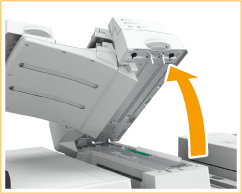
7
Check whether paper is jammed in the upper cover (A3).
 | Open the upper cover (A3). |
 | If paper is jammed, gently pull it out in the direction of the arrow. 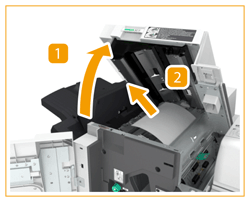 |
8
Open the guide (A4).

9
Check whether paper is jammed.
 | If paper is jammed, gently pull it out in the direction of the arrow.  |
 | Close the guide (A4). |
10
Close the upper cover (A3).
After closing the upper cover of the finisher, press down on the location indicated by the labels to make sure the cover is securely closed.
11
If paper is jammed in the A5 guide (located in the hollow area), gently pull it out in the direction of the arrow.
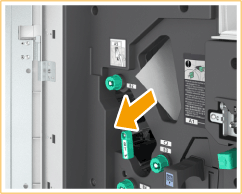
12
Close the front cover of the finisher.
Continue following the instructions on the screen to proceed with the interrupted operation or continue clearing paper jams.
Inside the Front Cover
Paper jam locations are indicated by numbers such as B1 or B2, which are shown in the illustration below.
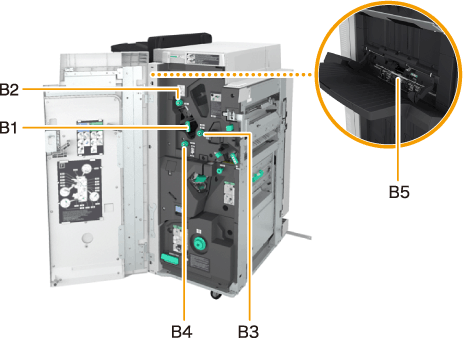
1
Open the front cover of the finisher.
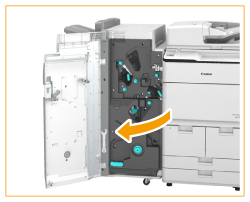
2
Open the guide (B1).
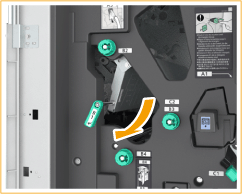
3
Turn the knob (B2), and check whether paper is jammed.
 | Turn the knob (B2). |
 | If paper is jammed, gently pull it out in the direction of the arrow. 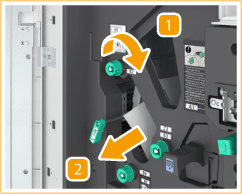 |
4
Close the guide (B1).
5
Turn the knobs (B3, B4), and check whether paper is jammed.
 | Turn the knob (B3) in the direction of the arrow. If paper is jammed, it is fed to the output slot. |
 | Turn the knob (B4) in the direction of the arrow. If paper is jammed, it is fed to the output slot. 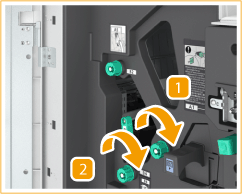 |
6
Lift up the B5 guide (located in the opening of the lower paper outlet), and gently pull out the jammed paper in the direction of the arrow.
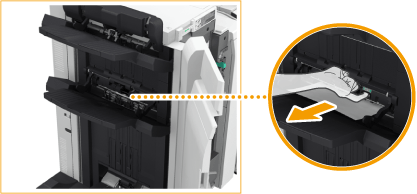

When long paper is jammed
When long paper is jammed in the output area of the upper tray (Tray A), gently pull out the jammed paper along the tray.

After you remove jammed long paper, a screen may appear prompting you to open the front cover of the finisher or paper folding unit. You can make this screen disappear by opening and then closing the front cover in question.
7
Close the front cover of the finisher.
Continue following the instructions on the screen to proceed with the interrupted operation or continue clearing paper jams.
Saddle Stitcher Unit of the Booklet Finisher-AG
Paper jam locations are indicated by numbers such as C1 or C2, which are shown in the illustration below.
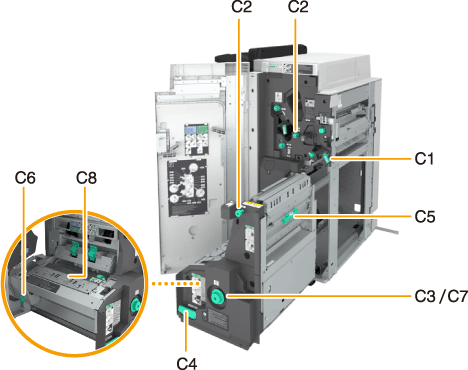
1
Open the front cover of the finisher.
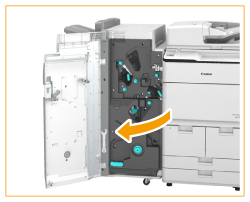
2
Open the guide (C1).
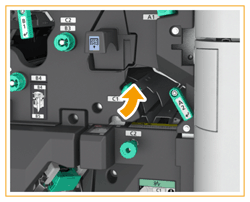
3
Turn the dial, and check whether paper is jammed.
 | Turn the upper dial (C2) in the direction of the arrow. If paper is jammed, it is fed to the guide (C1). |
 | Turn the lower dial (C2) in the direction of the arrow. If paper is jammed, it is fed to the guide (C1). 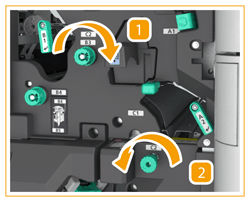 |
4
Remove the jammed paper from the C1 guide by gently pulling in the direction of the arrow.
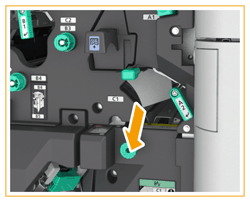
5
Close the guide (C1).
6
While pushing in the dial (C3), turn it in the direction of the arrow until the lamp ( ) turns off.
) turns off.
 ) turns off.
) turns off.This procedure is not required if the lamp is off.

Turning the dial (C3) feeds the jammed paper to the delivery guide of the booklet tray.
If the Booklet Trimmer-G is attached, turning the dial feeds the jammed paper to the feeding belt of the Booklet Trimmer-G.
7
If there is jammed paper on the conveyor of the booklet tray, remove it.

8
Pull out the saddle stitcher unit (C4).

9
Check whether paper is jammed in the saddle stitcher unit.
 | Open the right cover of the saddle stitcher unit (C5). |
 | If paper is jammed, gently pull it out in the direction of the arrow. 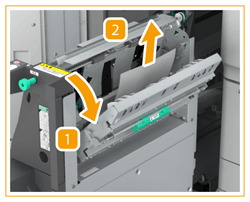 |
 | Close the right cover of the stitcher unit (C5). |
10
Check that the pressing unit is fully in position.
If the pressing unit is not fully in position, turn the dial (C6) to move it all the way in.
The pressing unit is for ensuring a clean fold in the center of the paper to create a booklet. If the pressing unit is not in its proper position, the paper to be saddle stitched cannot be fed to the booklet tray.
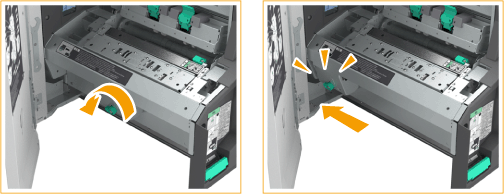
11
Check whether paper is jammed in the output area of the saddle stitcher unit.
 | While pushing in the dial (C7), turn it in the direction of the arrow until the lamp (  ) turns off. ) turns off. |
 | If paper is jammed in the output area of the saddle stitcher unit, gently pull it out in the direction of the arrow. 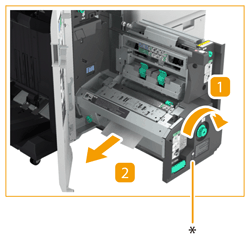 |
12
Open the guide (C8), and check whether paper is jammed.
If paper is jammed, open the C8 guide and gently pull out the paper in the direction of the arrow.

13
Close the guide (C8).
14
Push the saddle stitcher unit and close the front cover of the finisher.
Continue following the instructions on the screen to proceed with the interrupted operation or continue clearing paper jams.