
Paper Type Management Settings
You can register and edit detailed information of frequently used paper types as the <Custom Type>.
To register a new paper type, first duplicate the paper type that resembles the new type in order to copy all of the internal operational parameters. This procedure copies the suitable settings to the new paper type from the registered custom paper easily.
You can also improve printing quality and paper feeding trouble by editing the custom paper, depending on the characteristics.
 |
It is necessary to log in as an administrator to register custom paper types or change the settings of registered custom paper types. Logging into the Machine When you register the custom paper type, you cannot specify the paper source. For more information on registering the paper source, see Specifying Paper Size and Type in the Paper Deck/Drawer. You can import/export the registered custom paper type information, and share it with another Canon machine. Importing/Exporting the Settings Individually |
Registering frequently used paper types
1
Press  (Settings/Registration) .
(Settings/Registration) .
 (Settings/Registration) .
(Settings/Registration) .2
Press <Preferences>  <Paper Settings>
<Paper Settings>  <Paper Type Management Settings>.
<Paper Type Management Settings>.
 <Paper Settings>
<Paper Settings>  <Paper Type Management Settings>.
<Paper Type Management Settings>.3
Specify the settings.
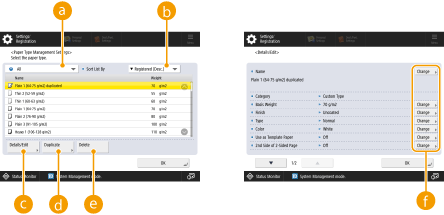
 Paper type drop-down list
Paper type drop-down listEnables you to select the paper type to display.
 <Sort List By>
<Sort List By>Enables you to change the display order of the list.
 <Details/Edit>
<Details/Edit>Displays details for the selected paper type on the <Details/Edit> screen. If you select a custom paper type, you can edit it.
 <Duplicate>
<Duplicate>Duplicates the selected paper type as a custom paper type.
 <Delete>
<Delete>Deletes the selected custom paper type.
 <Change>
<Change>Appears on the <Details/Edit> screen for the custom paper type and enables you to change the settings for the selected item.

You can only edit/delete custom paper types.
4
Press <OK> .
Items that can be specified
The following items can be specified.
Name
You can change the name of the custom paper type.
 |
When you register the settings for the custom paper type, make sure to change its name. You cannot change the settings of the default paper types registered in the machine. |
Basis Weight
You can change the basis weight of the custom paper type.
 |
If you enter a value that is different from the actual weight of the set paper, paper jams may occur, and the quality of the image may be adversely affected. |
Finish
You can change the Finish setting of Custom Type you have registered.
 |
If you select a finishing type which is different from that of the loaded paper, paper jams may occur, and the quality of the image may be adversely affected. |
Type
You can change the Type setting of Custom Type you have registered.
 |
If you select a paper type which is different from that of the loaded paper, paper jams may occur, and the quality of the image may be adversely affected. |
Color
You can change the colour of the custom paper type.
 |
If you select a color which is different from that of the loaded paper, paper jams may occur, and the quality of the image may be adversely affected. |
Use as Template Paper
You can set this mode to <On> to use preprinted paper (paper which has logos already printed on it), such as a letterhead.
 |
The custom paper type with <On> set for <Use as Template Paper> is not automatically selected in the following cases. When the paper type for printing is set to <Auto> If <Paper Source Auto Selection> is set to <On> and <Consider Paper Type> is set to <Off> when copying |
 |
Methods for loading paper if <Use as Template Paper> is set to <On>: Paper drawer of the main unit: the side with a logo facing down Paper source other than a paper drawer of the main unit: the side with a logo facing up |
Adjust Image Position (8900 Series / 4900 Series only)
You can adjust the printed image position, which is misaligned or distorted, by confirming test pages and specifying setting values. Adjusting the Image Position (8900 Series / 4900 Series Only)
Adjust Creep Correction
If you want to change the creep (displacement) correction for each page in a booklet, adjust the creep correction width for the registered custom paper type.
 |
For information on creep (displacement), see Making Booklets (Booklet Copying). The value you set here becomes the default correction width when the selected paper type is used for saddle stitching with automatic "Adjust Creep (Displacement) Correction". |
Adjust Gloss (4900 Series only)
This mode enables you to adjust the glossiness of the custom paper type. You can change the glossiness of a printed image when using plain or coated paper by adjusting the temperature of the fixing unit. Press <+> to increase the gloss, and press <-> to decrease the gloss.
 |
Depending on the paper, if the value in this mode is increased, a paper jam may occur. If the value is decreased, the quality of the image could be adversely affected or toner may not be applied properly to the image. Make sure to change the value in small increments as changing the value abruptly may cause some troubles. |
Adjust Secondary Transfer Voltage (4900 Series) / Adjust Transfer Current (8900 Series / 6900 Series)
You can adjust the Secondary Transfer Voltage or the Transfer Current (the voltage that transfers toner to the paper) when image blurring occurs. Adjusting the Secondary Transfer Voltage (4900 Series) / Adjust Transfer Current (8900 Series / 6900 Series)
Adjust Lead Edge Secondary Transfer Voltage (4900 Series Only)
If the image on the leading edge is faint or irregular compared to when printing on standard paper, you can change the leading edge secondary transfer voltage (the voltage when transferring the toner image to the paper) of the registered custom paper.
 |
If the entire image becomes fainter or corrupt, rather than only the lead edge, change <Adjust Secondary Transfer Voltage>. Adjusting <Adjust Secondary Transfer Voltage> may affect the settings of <Correct Tail End Toner Application> and <Adjust Image Position>. Readjust these settings, if necessary. Follow the guidelines below to perform adjustment. <Adjustment Level>: Increasing this in the positive direction increases the effect for lead edge image problems. Increasing the value too high may cause toner to be missing in high density areas. <Correction Amount>: Increasing this in the positive direction increases the distance where control is performed from the lead edge of the paper. The distance increases in +0.1 mm increments. |
Correct Tail End Toner Application (4900 Series Only)
When curled paper or paper susceptible to curling is used for two-sided copying/printing, toner may not be adequately applied or the color may become faint on the tail end (from the feeding direction) of the paper. For low density images, the color may become fainter or denser. In these cases, change the <Correct Tail End Toner Application> settings of the custom paper type.
 |
If the entire image becomes fainter or corrupt, rather than only the lead edge, change <Adjust Secondary Transfer Voltage>. Adjusting <Adjust Lead Edge Secondary Transfer Voltage> may affect the settings of <Correct Tail End Toner Application> and <Adjust Image Position>. Readjust these settings, if necessary. Follow the guidelines below to perform adjustment. <Adjustment Level>: Increasing this in the positive direction increases the effect for tail end image problems. Increasing the value too high may cause toner to be missing in high density areas. <Correction Amount>: Increasing this in the positive direction increases the distance where control is performed from the tail end of the paper in the lead edge direction when seen from the tail end of the paper. The distance increases in +0.1 mm increments. If performing adjustment does not improve the problem, adjust <Adjust Secondary Transfer Voltage> or <Adj. Lead Edge Sec. Transfer Volt.>. In this case, decreasing the secondary transfer voltage from the current value can have an effect, but adjustment should be performed gradually as it may affect the image. |