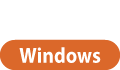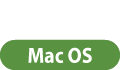Sending Documents for Job Hold From a Computer (8900 Series / 6900 Series Only)
To print the document with using the Job Hold, you need to send the document as a print job for Job Hold from the installed driver on the computer.
 |
You can move documents saved in a temporary storage space (Mail Box) of the machine to the Job Hold saving area. Moving/Duplicating a File (8900 Series / 6900 Series Only) |
1
Open a document and display the print screen.
For information on displaying the print screen, see Help of each application.
2
Select the machine and click [Details] or [Properties].
3
Select [Hold] from [Output Method] and click [Yes].
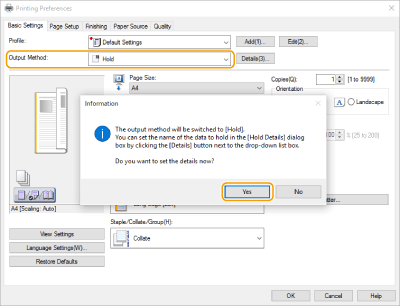
4
Set [Name of Data to Hold] and click [OK].
To hold the data under the file name used on the computer, select [Use File Name]. To change the file name, select [Enter Name] and enter a file name in the [Name] text box.
5
Change the print settings as necessary and click [OK].
6
Click [Print] or [OK].
The document is sent to the Job Hold saving area.
1
Open a document and display the print screen.
For information on displaying the print screen, see Help of each application.
2
Select the machine.
3
Specify the print settings as necessary and click [OK].
4
Select [Hold] at [Job Processing] of the [Special Features] panel.
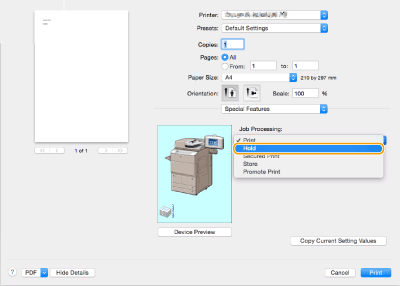
5
Click [Print].
6
Click [OK].
The document is sent to the Job Hold saving area.