
<Special Processing>
Use a range of processes to resolve problems that arise due to factors such as the paper type, the material used, or its condition.
 |
For information on the items ("A", "B", "C", and "No") in the "Import All Function" column, see Import All Function. |
<Waterdrop Pattern Prevention Mode>
 (Settings/Register)
(Settings/Register)  <Adjustment/Maintenance>
<Adjustment/Maintenance>  <Adjust Image Quality>
<Adjust Image Quality>  <Special Processing>
<Special Processing>You can set <Waterdrop Pattern Prevention Mode> for when a splattered image, white patches, streaks, etc. appear on the halftone images of twosided print jobs. Immediately after you turn ON the machine in a low temperature environment, if the halftone reproduction of the printout becomes significantly different from the original document, set this mode to <On>.
Item | Setting Description | DeviceAdmin | NetworkAdmin | Can be set in Remote UI | Import All Function | Name of Item When Exporting with the Remote UI |
<Waterdrop Pattern Prevention Mode> | <On>, <Off> | Yes | No | Yes | B | Settings/Registration Basic Information |
 |
If you set <Waterdrop Pattern Prevention Mode>, the printing speed for the first sheet becomes slower. |
<Adjust Fixing Temperature>
 (Settings/Register)
(Settings/Register)  <Adjustment/Maintenance>
<Adjustment/Maintenance>  <Adjust Image Quality>
<Adjust Image Quality>  <Special Processing>
<Special Processing>You can reduce image quality problems that occur due to an inappropriate fixing unit temperature by adjusting the fixing temperature.
Item | Setting Description | DeviceAdmin | NetworkAdmin | Can be set in Remote UI | Import All Function | Name of Item When Exporting with the Remote UI |
<Adjust Fixing Temperature> | <Low>, <Standard>, <High 1>, <High 2> | Yes | No | Yes | B | Settings/Registration Basic Information |
 |
Set this in the following cases. The print results may be improved. <Low>: Set this when the same unintended image is repeated, as indicated below. 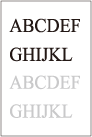 <High 1>: Set this when the toner of the printed images peels off. <High 2>: Set this when the improvements of <High 1> are insufficient. Set <Standard> to not use either setting. The printing speed is slower when <High 2> is set. Toner peeling may be able to be improved without changing this setting, by changing the paper type and usage environment. |
<Curl Prevention Mode>
 (Settings/Register)
(Settings/Register)  <Adjustment/Maintenance>
<Adjustment/Maintenance>  <Adjust Image Quality>
<Adjust Image Quality>  <Special Processing>
<Special Processing>You can set <Curl Prevention Mode> to reduce curling on the end of paper due to the heat and pressure of the fixing unit during printing.
Item | Setting Description | DeviceAdmin | NetworkAdmin | Can be set in Remote UI | Import All Function | Name of Item When Exporting with the Remote UI |
<Curl Prevention Mode> | <Mode 1>: <On>, <Off> <Mode 2>: <On>, <Off> | Yes | No | Yes | B | Settings/Registration Basic Information |
 |
If this setting is set to <On>, it may affect the printing quality. If setting <Mode 1> to <On> does not reduce curling, set <Mode 2> to <On>. If setting both <Mode 1> and <Mode 2> does not reduce curling, set <Mode 1> and <Mode 2> to <Off> and set <Switch Paper Feed Method> to <Print Side Priority>. |
<Paper Slipping Prevention Mode>
 (Settings/Register)
(Settings/Register)  <Adjustment/Maintenance>
<Adjustment/Maintenance>  <Adjust Image Quality>
<Adjust Image Quality>  <Special Processing>
<Special Processing>Paper may not be fed correctly when printing or print quality may be reduced, depending on the usage environment.
Item | Setting Description | DeviceAdmin | NetworkAdmin | Can be set in Remote UI | Import All Function | Name of Item When Exporting with the Remote UI |
<Paper Slipping Prevention Mode> | <Off>, <Mode 1>, <Mode 2> | Yes | No | Yes | B | Settings/Registration Basic Information |
 |
<Mode 1> : Set this when printing documents with large amounts of images or text on each page. However, the print speed will be slower. <Mode 2> : Set this when printing documents with small amounts of images or text on each page. The print speed will not be reduced as much as <Mode 1>. <Off>: Set this when you do not want the print speed to be reduced. However, the print quality will not be improved. |
<Auto Clean Secondary Transfer Roller>
 (Settings/Register)
(Settings/Register)  <Adjustment/Maintenance>
<Adjustment/Maintenance>  <Adjust Image Quality>
<Adjust Image Quality>  <Special Processing>
<Special Processing>The secondary transfer roller is cleaned after executing a print job with free size specified. Set this when the back side of the paper is dirty.
Item | Setting Description | DeviceAdmin | NetworkAdmin | Can be set in Remote UI | Import All Function | Name of Item When Exporting with the Remote UI |
<Auto Clean Secondary Transfer Roller> | <On>, <Off> | Yes | No | Yes | B | Settings/Registration Basic Information |
<White Streak Prevention Mode>
 (Settings/Register)
(Settings/Register)  <Adjustment/Maintenance>
<Adjustment/Maintenance>  <Adjust Image Quality>
<Adjust Image Quality>  <Special Processing>
<Special Processing>White streaks may appear in the printed image. This setting may improve this problem.
Item | Setting Description | DeviceAdmin | NetworkAdmin | Can be set in Remote UI | Import All Function | Name of Item When Exporting with the Remote UI |
<White Streak Prevention Mode> | <On>, <Off> | Yes | No | Yes | B | Settings/Registration Basic Information |
 |
When set to <On>, the print density will be lighter. |
<Correct Fixing When Using Plain Paper>
 (Settings/Register)
(Settings/Register)  <Adjustment/Maintenance>
<Adjustment/Maintenance>  <Adjust Image Quality>
<Adjust Image Quality>  <Special Processing>
<Special Processing>Smudges may appear in the printed image, depending on the paper type and usage environment. This setting may improve this problem.
Item | Setting Description | DeviceAdmin | NetworkAdmin | Can be set in Remote UI | Import All Function | Name of Item When Exporting with the Remote UI |
<Correct Fixing When Using Plain Paper> | <On>, <Off> | Yes | No | Yes | B | Settings/Registration Basic Information |
 |
When set to <On>, the print speed will be slower. |
<Correct Tail End Fixing When Using Plain Paper>
 (Settings/Register)
(Settings/Register)  <Adjustment/Maintenance>
<Adjustment/Maintenance>  <Adjust Image Quality>
<Adjust Image Quality>  <Special Processing>
<Special Processing>Colors may become darker at the tail end of printed images because toner is insufficiently fixed. This setting may improve this problem.
Item | Setting Description | DeviceAdmin | NetworkAdmin | Can be set in Remote UI | Import All Function | Name of Item When Exporting with the Remote UI |
<Correct Tail End Fixing When Using Plain Paper> | <On>, <Off> | Yes | No | Yes | B | Settings/Registration Basic Information |
 |
When set to <On>, the print speed will be slower. |
<Plain Paper Fill Area Image Adjustment Mode>
 (Settings/Register)
(Settings/Register)  <Adjustment/Maintenance>
<Adjustment/Maintenance>  <Adjust Image Quality>
<Adjust Image Quality>  <Special Processing>
<Special Processing>The finish quality may be able to be improved by enabling this setting when using plain paper with a smooth surface.
Item | Setting Description | DeviceAdmin | NetworkAdmin | Can be set in Remote UI | Import All Function | Name of Item When Exporting with the Remote UI |
<Plain Paper Fill Area Image Adjustment Mode> | <On>, <Off> | Yes | No | Yes | B | Settings/Registration Basic Information |
 |
If you set this setting to <On> when using plain paper without a smooth surface, fixing problems may occur. |
<Heavy Paper Fill Area Image Adjustment Mode>
 (Settings/Register)
(Settings/Register)  <Adjustment/Maintenance>
<Adjustment/Maintenance>  <Adjust Image Quality>
<Adjust Image Quality>  <Special Processing>
<Special Processing>The finish quality may be able to be improved by enabling this setting when using heavy paper without a smooth surface.
Item | Setting Description | DeviceAdmin | NetworkAdmin | Can be set in Remote UI | Import All Function | Name of Item When Exporting with the Remote UI |
<Heavy Paper Fill Area Image Adjustment Mode> | <On>, <Off> | Yes | No | Yes | B | Settings/Registration Basic Information |
 |
If you set this setting to <On> when using paper with a smooth surface, fixing problems may occur. |
<Envelope Sealing Prevention Mode>
 (Settings/Register)
(Settings/Register)  <Adjustment/Maintenance>
<Adjustment/Maintenance>  <Adjust Image Quality>
<Adjust Image Quality>  <Special Processing>
<Special Processing>You can set <Envelope Sealing Prevention Mode> to prevent the glue on envelope flaps from melting and sealing due to the heat and pressure of the fixing unit during envelope printing.
Item | Setting Description | DeviceAdmin | NetworkAdmin | Can be set in Remote UI | Import All Function | Name of Item When Exporting with the Remote UI |
<Envelope Sealing Prevention Mode> | <On>, <Off> | Yes | No | Yes | B | Settings/Registration Basic Information |
 |
This setting is only enabled during envelope printing. If this setting is set to <On>, the quality of the image may be adversely affected. |