
Front Side

 Left cover
Left cover
Open the left cover when replacing the waste toner container.
 Output tray
Output tray
Printed paper is output to the output tray.
 Glass cleaning sheet storage box
Glass cleaning sheet storage box
Use this box to store the cloth for cleaning the platen glass.
 Control Panel
Control Panel
The control panel consists of Home key, a display, status indicators, etc. You can perform all the operations and specify settings from the control panel.
 Power switch
Power switch
Press the power switch when turning ON or OFF the machine.
 Paper drawer
Paper drawer
Load the type of paper you frequently use into the paper drawer.
 Lift handles
Lift handles
Hold the lift handles when carrying the machine.
 Front cover
Front cover
Open the front cover when replacing toner cartridges. Replacing the Toner Cartridge
 Feeder
Feeder
Automatically feeds originals into the machine for scanning. When two or more sheets are loaded in the feeder, originals can be scanned continuously. 2-Sided Single Pass Feeder
 USB memory port (Front-right side of the machine)
USB memory port (Front-right side of the machine)
You can connect devices such as a USB memory device to the machine. Connecting a USB Memory Device

The machine can supply a maximum power of 5 V 500 mA. Connecting a device that requires more power may damage the machine.

Some types of memory media may not be able to save data correctly.
The USB port (front-right side of the machine) supports USB 2.0.
 Right cover
Right cover
Open the right cover when clearing paper jams. Clearing Paper Jams
 Ventilation slot
Ventilation slot
Air from inside the machine is vented out to cool down the inside of the machine. Note that placing objects in front of the ventilation slots prevents ventilation.
 Multi-purpose tray
Multi-purpose tray
Load the paper into the multi-purpose tray when you want to temporarily use a type of paper different from that which is loaded in the paper drawer.
 |
For more information about the configuration of optional equipment installed on the machine, see Options. |
Connecting a USB Memory Device
You can connect a USB memory device to the USB ports located on the right side of the machine, and directly print data from the USB memory device. Originals scanned using the machine can also be saved directly to the USB memory device.
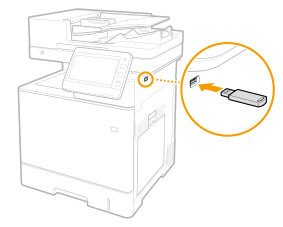
 |
Make sure that the USB memory device is oriented properly when connecting it to the machine. If it is not connected properly, it may cause the USB memory device or machine to malfunction. Make sure to follow the proper procedure when removing the USB memory device. Removing the memory media Failure to do so may cause the USB memory device or machine to malfunction. You can use a USB memory device with a FAT32 (up to 32 GB) or exFAT (up to 2 TB) file system. |
 |
Unsupported devices and usagesMemory media with security functions Memory media that does not meet the USB specification Memory card readers connected via USB Connecting memory media via an extension cable Connecting memory media via a USB hub |