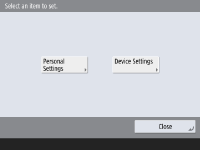Settings/Registration
You can customize the machine based on your environment and needs by configuring settings described in this chapter. To start configuration, press  (Settings/Register).
(Settings/Register).
 (Settings/Register).
(Settings/Register).This section describes what each item in the Settings/Registration menu can configure. Note that the items available differ depending on the user privileges at login and the devices being used.
 |
The sound settings (Adjust Volume) appear when you press <Volume Settings>. Some of the settings may not be displayed depending on the configuration of optional equipment installed on the machine. Some changes may not be reflected immediately, depending on the settings. In this case, it is necessary to perform one of the following. Press <Yes> on the screen confirming whether you want to make changes. Press  (Settings/Register) (Settings/Register)  <Apply Set. Chng.>. <Apply Set. Chng.>.Restart the machine. The items that administrators can set differ from those available to general users. The items that can be set also differ depending on the function limitations applied by users with administrator privileges. |
Lists of Settings
Setting items and values are written under Setting Description. The factory defaults are written in bold red characters.
"DeviceAdmin" and "NetworkAdmin"
The "DeviceAdmin" and "NetworkAdmin" items are written for each item in the Settings/Registration table. If the administrator role is specified for the machine, users with Administrator privileges can change all of the settings, while general users are restricted and can change only some of the settings. Meanwhile, users with DeviceAdmin or NetworkAdmin privileges can change certain settings even while those settings are restricted. For those settings, "Yes" or "No" indicates whether the settings can be changed with DeviceAdmin and NetworkAdmin privileges.
"Can be set in Remote UI"
The "Can be set in Remote UI" item is written for each item in the Settings/Registration table. "Yes" or "No" indicates if the settings can/cannot be set in the Remote UI.
Import All Function
The "Import All Function" item is written in the Settings/Registration table. Depending on whether a setting item can be batch imported, "A", "B", "C", or "No" is written.
Meanings of A, B, and C

Case A
Importing all to your machine
Restoring the settings information to your machine for backups.
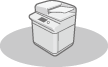 | Export   Import |  Settings Information |
Case B
Importing all to the same model machine
Applies to machines of the same series as this machine.
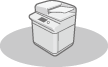 | Export  |  Settings Information | Import  | 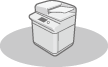 |
Case C
Importing all to the different model machine
Applies to models that support batch importing.
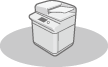 | Export  |  Settings Information | Import  | 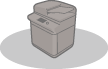 |
Name of Item When Exporting with the Remote UI
This section indicates which Settings/Registration items correspond with which items of the batch export function of the Remote UI. "-" is indicated for items that are not imported/exported. Importing/Exporting All Settings
Items Available for Batch Export from Remote UI

Settings/Registration Basic Information
Paper Type Management Settings
Settings for Printer Settings
Download Profile for Printer Settings
Forwarding Settings
Box Settings
Department ID Management Settings
Key Settings
Certificate/Certificate Revocation List (CRL) Settings
Visual Message Settings
Home Settings
Favorite Settings
Address Book
User Group Address List
Authentication User Management
Security Policy Settings
Personal Setting Information*
MEAP Application Setting Information
* For information on the settings that are included in [Personal Setting Information], see List of Items That Can Be Personalized. Select an item in "Name of Item When Exporting with the Remote UI" listed on the Settings/Registration table when exporting the value (which you set from <Device Settings>) from the Remote UI. <Personal Settings> and <Device Settings>
<Personal Settings> and <Device Settings>
When User Authentication (Managing Users) is enabled, <Personal Settings> and <Device Settings> are displayed on the screen after you log in with Administrator privileges by pressing  (Settings/Register). If you select <Personal Settings> and change the items that can be personalized, settings are registered as the personal settings for the user who is logged into the machine (List of Items That Can Be Personalized). If you select <Device Settings>, settings are registered as the settings of the machine. If you log in as a user without Administrator privileges, just like when selecting <Personal Settings>, if you change settings that can be personalized, settings are registered as personal settings without being registered as device settings.
(Settings/Register). If you select <Personal Settings> and change the items that can be personalized, settings are registered as the personal settings for the user who is logged into the machine (List of Items That Can Be Personalized). If you select <Device Settings>, settings are registered as the settings of the machine. If you log in as a user without Administrator privileges, just like when selecting <Personal Settings>, if you change settings that can be personalized, settings are registered as personal settings without being registered as device settings.
 (Settings/Register). If you select <Personal Settings> and change the items that can be personalized, settings are registered as the personal settings for the user who is logged into the machine (List of Items That Can Be Personalized). If you select <Device Settings>, settings are registered as the settings of the machine. If you log in as a user without Administrator privileges, just like when selecting <Personal Settings>, if you change settings that can be personalized, settings are registered as personal settings without being registered as device settings.
(Settings/Register). If you select <Personal Settings> and change the items that can be personalized, settings are registered as the personal settings for the user who is logged into the machine (List of Items That Can Be Personalized). If you select <Device Settings>, settings are registered as the settings of the machine. If you log in as a user without Administrator privileges, just like when selecting <Personal Settings>, if you change settings that can be personalized, settings are registered as personal settings without being registered as device settings.