
<Print Settings>
Specify the Print Settings that are common to all the functions.
 |
For information on the items ("A", "B", "C", and "No") in the "Import All Function" column, see Import All Function. |
<Print Priority>
 (Settings/Register)
(Settings/Register)  <Function Settings>
<Function Settings>  <Common>
<Common>  <Print Settings>
<Print Settings>A job that has a higher set priority can be set to print after the job currently being processed is complete.
Item | Setting Description | DeviceAdmin | NetworkAdmin | Can be set in Remote UI | Import All Function | Name of Item When Exporting with the Remote UI |
<Print Priority> | <Copy>: 1, 2, 3 | Yes | Yes | Yes | C | Settings/Registration Basic Information |
<Printer>: 1, 2, 3 | Yes | Yes | Yes | C | Settings/Registration Basic Information | |
<Access Strd. Files>, <Receive/Fax>, <Other>: 1, 2, 3 | Yes | Yes | Yes | C | Settings/Registration Basic Information |
 |
If the same printing priority has been specified for multiple functions, printing starts with the first processed print job. Priority printing does not take place until the current job is complete. However, if the current job is paused, the printing of another job may start, depending on its settings. |
<Text/Photo Priority When Recognized as B&W by ACS>
 (Settings/Register)
(Settings/Register)  <Function Settings>
<Function Settings>  <Common>
<Common>  <Print Settings>
<Print Settings>You can set the quality to use when an original is detected to be black-and-white with auto color selection.
Item | Setting Description | DeviceAdmin | NetworkAdmin | Can be set in Remote UI | Import All Function | Name of Item When Exporting with the Remote UI |
<Text/Photo Priority When Recognized as B&W by ACS> | <Text Priority>, <Photo Priority> | Yes | Yes | Yes | B | Settings/Registration Basic Information |
 |
If you set <Text Priority> in this setting and your original is determined as black-and-white by the <Auto (Color/B&W)> mode in <Select Color>, the original is processed as if you selected <Text> as the original type setting, even if you select a mode other than <Text> for <Original Type> in <Copy>. |
<Chromatic Color Conversion for Two Colors Printing>
 (Settings/Register)
(Settings/Register)  <Function Settings>
<Function Settings>  <Common>
<Common>  <Print Settings>
<Print Settings>You can select the specified color to use when printing using the two-color mode, which prints in black and a specified color. The two-color mode can be set for copying or printing. This setting is reflected in both the two-color mode for printing and the two-color mode for copying.
<All Chromatic Colors>: When specifying the color to use for all chromatic colors other than black in the original (or image data).
<Similar Chromatic Clr.>: When using the color for only the specified color (or similar color) and using black for all other chromatic colors in the original (or image data).

When the two-color mode is specified for an original (or image data) including the following colors, the colors are replaced as indicated below.
Colors included in the original (or image data): Red, orange, blue, black
Red specified for the two-color mode
Original (or image data)  | <All Chromatic Colors> 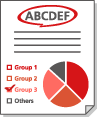 | <Similar Chromatic Clr.> 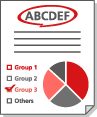 |
Red | Red | Red |
Orange | Red | Red |
Blue | Red | Black |
Black | Black | Black |
Item | Setting Description | DeviceAdmin | NetworkAdmin | Can be set in Remote UI | Import All Function | Name of Item When Exporting with the Remote UI |
<Chromatic Color Conversion for Two Colors Printing> | <All Chromatic Colors>, <Similar Chromatic Clr.> | Yes | Yes | Yes | C | Settings/Registration Basic Information |
<Default Settings for Output Report>
 (Settings/Register)
(Settings/Register)  <Function Settings>
<Function Settings>  <Common>
<Common>  <Print Settings>
<Print Settings>Specify the default settings used when reports such as the TX Report and Communication Management Report are printed.
<Auto Delete Suspended Jobs>
 (Settings/Register)
(Settings/Register)  <Function Settings>
<Function Settings>  <Common>
<Common>  <Print Settings>
<Print Settings>If this setting is set to <On> and a job is suspended due to a paper jam, etc., the machine automatically deletes the job after the specified time period.
Item | Setting Description | DeviceAdmin | NetworkAdmin | Can be set in Remote UI | Import All Function | Name of Item When Exporting with the Remote UI |
<Auto Delete Suspended Jobs> | <On>, <Off> | No | No | Yes | C | Settings/Registration Basic Information |
<Time Until Auto Delete> (0 to 5 to 999 min.) | No | No | Yes | C | Settings/Registration Basic Information |
 |
To retain a suspended job without automatically deleting it, see <Suspended Job Timeout>. |