
Paper Jams in a Paper Source
Check the paper jam location on the screen, and follow the procedure below to remove the paper.
 |
Confirm before handlingBefore starting the operation to clear paper jams, confirm that the covers and paper drawers of the machine and optional equipment are closed. |
Clearing Paper Jams in Paper Drawers 1
1
Open the right cover.

2
Remove the jammed paper in the delivery unit.
1 | Lift up the delivery unit.  |
2 | Lower the green levers on both sides of the transport guide.  |
3 | Gently pull out the paper. Pull out the paper while holding it as horizontally as possible to prevent unfixed toner from falling.  |
3
Remove the jammed paper in the paper drawer.
1 | Pull out the paper drawer until it stops. 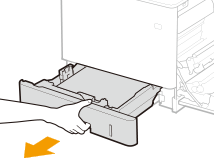 |
2 | Gently pull out the paper.  |
3 | Set the paper drawer. |
4
Close the right cover.

When the message is still displayed
Paper may be jammed in other locations. Check other locations, and remove jammed paper if any. If the message is still displayed, check whether the right cover is securely closed.
Clearing Paper Jams in Paper Drawers 2, 3 and 4 (Optional)
 |
Remove jammed paper in Paper Drawers 3 and 4 with the same procedure as Paper Drawer 2. |
1
Open the right cover.

2
Remove the jammed paper in the delivery unit.
1 | Lift up the delivery unit.  |
2 | Lower the green levers on both sides of the transport guide.  |
3 | Gently pull out the paper. Pull out the paper while holding it as horizontally as possible to prevent unfixed toner from falling.  |
3
Close the right cover.
4
Open the right cover of the paper feeder.

5
Lower the green lever to open the transport guide.

6
Gently pull out the paper.
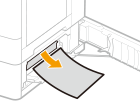
7
Pull out the paper drawer until it stops, and gently pull out the paper.

8
Set the paper drawer.
9
Close the right cover of the paper feeder.

When the message is still displayed
Paper may be jammed in other locations. Check other locations, and remove jammed paper if any. If the message is still displayed, check whether the right cover is securely closed.