Printing Out Secured Documents
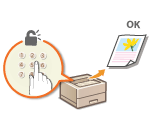 | This section describes how to print a document from an application as a secured document. |
Sending a Secured Document from a Computer to the Machine
1
Open a document in an application and display the print dialog box.
2
Select the printer driver for this machine, and click [Preferences] or [Properties].
3
Select [Secured Print] in [Output Method].
The [Information] pop-up screen is displayed. Check the message, and click [Yes] or [No].
4
Specify the print settings as necessary, and click [OK].
Switch the tab according to the settings.
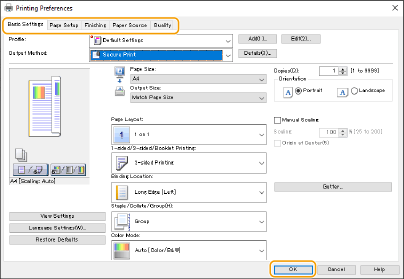
5
Click [Print] or [OK].
After the secured document is sent to the machine, it is held in the memory of the machine waiting to be printed.