Installing System Options
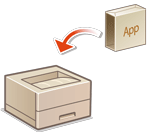 | When using system options, you may need to log in with Administrator privileges to register licenses. To register a license, you will need the number that is printed on the license access number certificate. Make sure you have it with you before you start. You can perform license registration even if the machine is not connected to the network. |
1
Perform a communication test.
Test whether you can register the license over the network.
1 | Start the Remote UI. Starting the Remote UI |
2 | Click [Settings/Registration] on the portal page. Remote UI Screen |
3 | Click [License/Other]  [Register/Update Software] [Register/Update Software]  [Display Logs/Communication Test]. [Display Logs/Communication Test]. |
4 | Click [Communication Test]. The [Are you sure you want to execute the communication test?] message is displayed. |
5 | Click [Yes]. The results of the communication test are displayed. If [Connect Failed] is displayed, check that the LAN cable is connected and the network settings are configured properly. Setting up Using the Setup Guide If you cannot connect to the network, register the license offline. When Registration Cannot Be Performed over the Network |
2
Click [Distributed Installation].
3
Enter the license access number.
4
Confirm the number, and click [Next >].
5
Select the function to install, and click [Start].
If the license agreement screen is displayed, check the information and click [I Accept].
6
Click [To Distributed Installation].
When Registration Cannot Be Performed over the Network
If for some reason the machine is unable to connect to the network, register the license offline. First obtain a license key using a computer connected to the network, then register it by entering it into the machine. To obtain a license key, you will need the number that is printed on the license access number certificate, along with the serial number of the machine.
1
Access the license issuing website (http://www.canon.com/lms/license/) and obtain the license key.
Follow the on-screen instructions and enter the license access number and serial number to obtain the license key.
2
Select <Set> on the <Home> screen.
3
Select <Management Settings>  <License/Other>
<License/Other>  <Register License>.
<Register License>.
 <License/Other>
<License/Other>  <Register License>.
<Register License>.4
Enter the license key.
5
Select <Start>.
 |
Confirming the serial numberIt is displayed in <Check Counter>  <Check Device Configuration>. It can also be confirmed from the Remote UI portal page. <Check Device Configuration>. It can also be confirmed from the Remote UI portal page. |